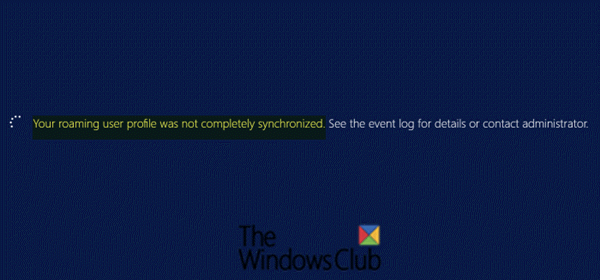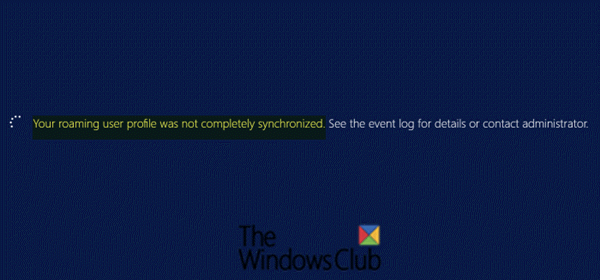Your roaming profile was not completely synchronized
Some Windows 10 users might experience logon or logoff delays when you use roaming user profiles. You also receive the following error message: By checking the event log, a few warning entries show the following: Event 1509 (source: User Profile General) Windows cannot copy file \?\C:\Users%username%\AppData\Local\Microsoft\Windows<Path to a file> to location \?\UNC Path%username%.V6\AppData\Local\Microsoft\Windows<path to a file>. This error may be caused by network problems or insufficient security rights.DETAIL - Access is denied. Event 509 (source: User Profile General) Windows cannot copy file \?\C:\Users\UserName\AppData\Local\Microsoft\Windows\UPPS\UPPS.bin to location \?\UNC Path\UserName.V6\AppData\Local\Microsoft\Windows\UPPS\UPPS.bin. This error may be caused by network problems or insufficient security rights.DETAIL - Access is denied. Windows cannot copy file \?\C:\Users\UserName\AppData\Local\Microsoft\WindowsApps\Microsoft.MicrosoftEdge_8wekyb3d8bbwe\MicrosoftEdge.exe to location \?\UNC\WS2016DC1\rup\UserName.V6\AppData\Local\Microsoft\WindowsApps\Microsoft.MicrosoftEdge_8wekyb3d8bbwe\MicrosoftEdge.exe. This error may be caused by network problems or insufficient security rights.DETAIL - The file cannot be accessed by the system. Windows cannot copy file \?\C:\Users\UserName\AppData\Local\Microsoft\WindowsApps\MicrosoftEdge.exe to location \?\UNC\WS2016DC1\rup\UserName.V6\AppData\Local\Microsoft\WindowsApps\MicrosoftEdge.exe. This error may be caused by network problems or insufficient security rights.DETAIL - The file cannot be accessed by the system. Event 1504 (source: User Profile General)
Cause of roaming profile sync error & logon/logoff delays
You will encounter this issue if a change occurs that causes folders that are usually excluded from roaming to be synchronized by roaming user profiles when you log on or log off.
Fix Roaming profile sync error & logon/logoff delays
To resolve this issue, it is recommended you update to the latest version of Windows via Windows Update or upgrade using the Windows ISO. You can also work around the issue by performing any of the two following actions.
1] Export and Import the ExcludeProfileDirs registry key
You can export the ExcludeProfileDirs Registry key from a Windows 10 version 1909-based computer then import the registry key into the earlier-version based computers that you are experiencing the problem. Here’s how: To Export: On the Windows 10 version 1909-based computer, press Windows key + R. In the Run dialog box, type regedit hit Enter to open the Registry Editor. Navigate to the following location: Once you get to the location above, click File on the menu-bar, then click Export. Type in a file name, select a destination – preferably a USB flash drive. Then click Save.
To Import: Launch the Registry Editor on the earlier-version based Windows computer. Click File > Import. Alternatively, you can copy the .reg file you exported to the USB to the computer desktop and double-click the file to merge it to the registry.
2] Exclude the AppData folder from Roaming profile
As listed in the event log above, the entries points to the AppData folder. So you can get around this issue by excluding this folder from roaming profile. You can do that through Group Policy.
Here’s how: Open Local Group Policy Editor. Navigate to the following location: On the right pane, double-click Exclude directories in roaming profile setting to edit its properties. In the Properties window, click the radio button for Enable. Type AppData into the Prevent the following directories from roaming with the profile field. Click Apply > OK. Exit Local Group Policy Editor. You should now be able to normally use the roaming profile without the sync error & the logon/logoff delays. Hope this helps!