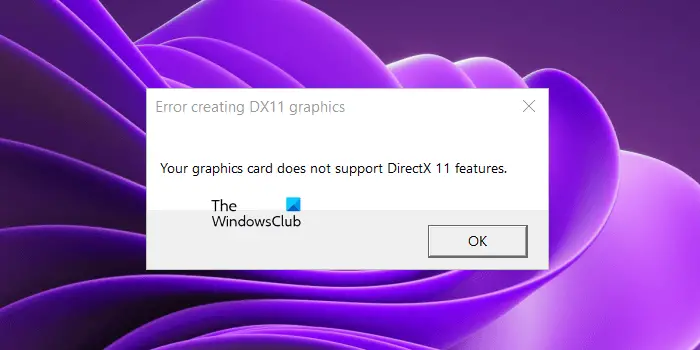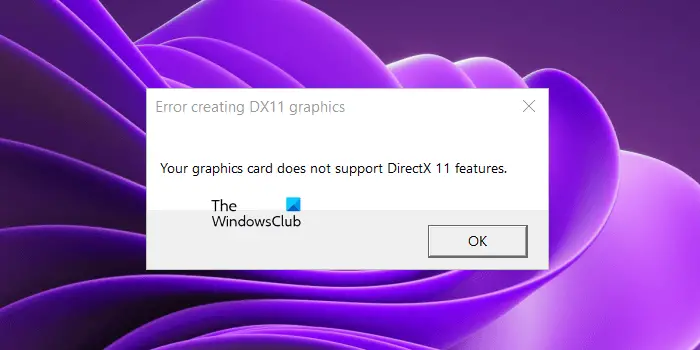You need not install DirectX 11 separately on your Windows 11/10 computer. If you have Windows 11 or Windows 10 PC, you already have DirectX installed on your PC. You can check its version by launching the DirectX Diagnostic Tool. If your system has DirectX versions earlier than the feature level 11, installing the latest Windows Update will update your DirectX feature level.
Your graphics card does not support DirectX 11 features
The error message “Your graphics card does not support DirectX 11 features” is not associated with a particular game. You will receive this error message if the game that you are running requires DirectX 11 but your graphics card does not support DirectX 11 or Direct X 11 is not installed on your system. If you are unable to play your game due to this error, use the solutions provided below to resolve the issue. Before you proceed, make sure that your game is using the dedicated graphics card. If the integrated graphics card fulfills the minimum hardware requirements, we can run a game using that GPU. But it is not necessary that the integrated GPU supports DirectX 11 features. Let’s see all these solutions in detail.
1] Check your DirectX version
It is clear from the error message that the game requires DirectX 11. Hence, it is necessary that DirectX 11 or higher should be installed on your system, otherwise, you will not be able to play the game. Hence, the first step is to check the version of DirectX installed on your PC. To do so, follow the steps provided below:
2] Install the latest Windows Update
If your computer does not have DirectX 11 or higher, you should install it. In Windows 11 and Windows 10, the latest version of DirectX gets installed when installing the Windows Update. Therefore, you just have to update your system to get the latest DirectX version.
Open Windows 11/10 Settings and go to the Windows Update page. Now, check for updates manually and install the same if available.
3] Uninstall and reinstall your graphics card driver
If your graphics card supports DirectX 11 and DirectX 11 is also installed on your PC but despite this, you are encountering the error message while launching a game, the problem might be associated with your graphics card driver. In this case, we suggest you reinstall your graphics card driver. The steps for the same are provided below: After reinstalling the GPU driver, restart your system and see if the issue persists.
4] Add Graphics Tools optional feature
Graphics Tools is an optional feature in Windows 11/10 that adds support to DirectX. If the problem still persists, you can try installing this tool and see if it helps. The steps for the same are explained below:
If you do not find the Graphics Tools in the optional features list, it is already installed on your system. You can view it in the list of installed features on the Optional features page in Windows 11/10 Settings.
5] Purchase a new graphics card
As explained earlier in this article, it is necessary that your graphics card supports DirectX 11 feature to run the games that require this feature. Visit your graphics card manufacturer’s website and read the specifications of your graphics card. If it does not have DirectX 11 support, it is time to purchase a new graphics card. I hope this helps.
Does GTX 260 support DX11?
To know if your GPU supports DX11 or not, read its specifications. If DirectX 11 is mentioned in its specifications, your GPU supports DX11 and is able to run the games that require the DX11 feature. If your GPU does not support DX11, you need to purchase a new GPU. You can read the product specifications for GTX 260 on the official website of the manufacturer. Read next: DX11 feature level 10.0 is required to run the engine.