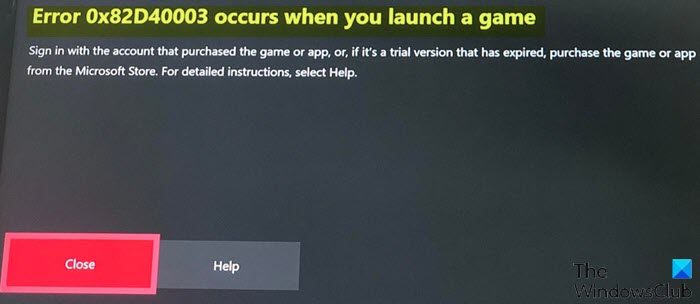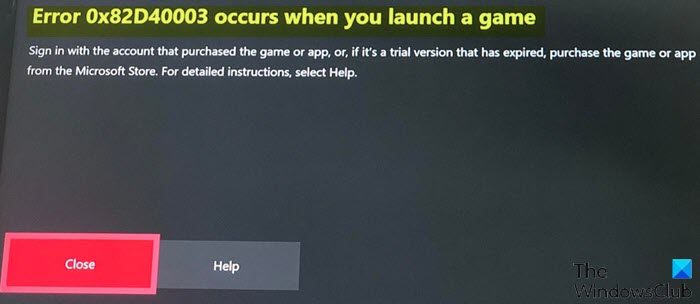When you encounter this issue, you’ll receive the following full error message- This error indicates that the Xbox service is having trouble checking and verifying game usage rights and ownership of the game.
Fix Xbox Error Code 0x82D40003
If you’re faced with this issue, you can try our recommended solutions below in no particular order and see if that helps to fix the Xbox Error Code 0x82D40003 that occurred on your Xbox console. Let’s take a look at the description of the process involved concerning each of the listed solutions. Note: In the likely scenario you encounter this error code on your Windows 11 or Windows 10 gaming PC, you can take similar action on your device with the exception of Solution 4.
1] Power cycle your Xbox console
To begin troubleshooting to fix the Xbox Error Code 0x82D40003 that occurred on your Xbox console, you can manually power cycle your gaming device. Do the following:
Press and hold the Xbox button on the front of the console for approximately 10 seconds to turn off your console.Unplug your Xbox from the mains.Wait at least 30-60 seconds.Once the time elapses, plug your Xbox back into the power outlet.Now, press the Xbox button on the console or the Xbox button on your controller to turn your console back on.
Note: In the case, you don’t see the green boot-up animation when the console restarts, you can repeat these steps and make sure that you hold the power button until the console completely shuts down.
Launch the game.
If the game fails to launch with the same error, try the next solution.
2] Sign in with the account that purchased the Game or insert the Game Disc
As indicated on the error prompt, the user is required to sign in with the Xbox/Microsoft account that purchased the game. In the case of an offline purchase, you can also resolve this issue by validating the game using the physical game disc. For the validation process, to avoid interruption, check your internet connection and Xbox Live Services status. And for the game disc, make sure the disc is free of lint or scratches. Also, as stated on the error prompt, if the game is a trial version and has expired, you need to purchase the game from Microsoft Store. Try the next solution if this isn’t applicable to you.
3] Remove and Re-add account
This solution requires you to remove and then add back the account on your Xbox console. To remove the account from your Xbox, do the following:
Press the Xbox logo on your controller.Navigate to System > Settings > Account > Remove Accounts.Now, select and confirm the account to remove.
To add the account back to your Xbox console, do the following:
Press the Xbox logo on your controller.Select the Gamerpic in the upper left.Choose Add New.Enter the email address and password associated with your Microsoft account.Read and accept the Microsoft Service Agreement and Privacy Setting.Proceed to set up your account to finish this process.
If this solution didn’t work for you, try the next solution.
4] Set console as Home Xbox
As the error in view occurs due to usage rights and ownership of the game, to play this game, the owner needs to sign in. If the game in question was purchased with another profile, you have sign in with that profile. If someone else bought the game, you can either have the person sign in so you can play, or have them set the console as the home Xbox – this allows other users to play the owner’s games. To set the console as the owner’s home Xbox, do the following:
Have the owner sign in.Press the Xbox button to open the guide.Select Profile & system > Settings > General > Personalization > My home Xbox.
You can check your home console settings from this page and make any changes.
5] Uninstall and reinstall the game
This solution requires you to completely uninstall the problematic game and then download and reinstall the game on your Xbox console.
6] Contact Xbox Support
If you have exhausted all the suggestions provided in this post, but the issue is still unresolved, you can contact Xbox Support and see if they can provide any useful assistance to fix the error. Hope this helps! Related post: Error 0x87e00013 when updating or launching Xbox games
How do I fix error 0x8027025A?
If you have encountered the Xbox Error Code 0x8027025A on your gaming console, you can fix the error by trying any of these following suggestions:
Check to see if Xbox Live Core Services are down.Try starting the affected app again.Hard reset your Xbox One console and its cache.Uninstall the affected app and install it on your external HDD.
How do I fix error code 0x87e30064?
Gamers that have encountered the error code 0x87e30064 on their Xbox console can try the following suggestion to resolve the issue: On your console, navigate to Settings > Network Settings > Advanced Settings > Alternate Mac Address. Now, clear the data and the console should restart. In addition, you can restart the internet router while the console is restarting.