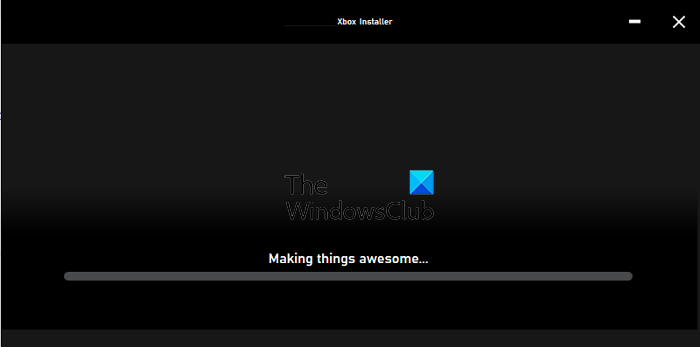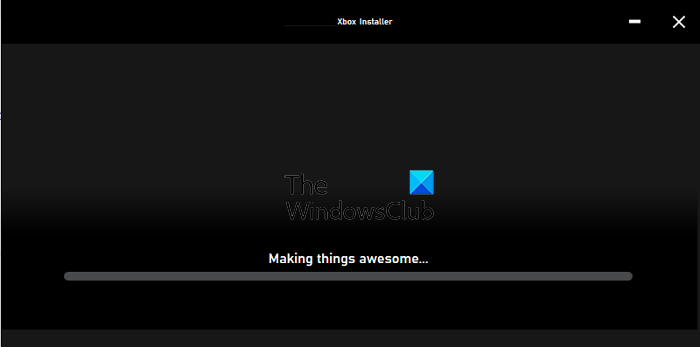Xbox app stuck at Making things awesome or Preparing screen
Try the suggested solutions and check if it helps you fix the problem. Ensure using an admin account to resolve the problem.
1] Restart Windows Installer Service
Any software or app needs the help of Windows Installer Service. If it is stuck for some reason, then any installation will get stuck. Follow the steps to restart it:
Type Services.msc in the Run prompt (Win +R) and press the Enter keyLocate Windows Installer and right-click on itClick on Restart or Start and let it finish the process
Try reinstalling the Xbox app again. Windows Installer service is manually invoked by any program which wants to install it. In case it is not able to work as expected, you can manually start it.
2] Restart and Reinstall Xbox App
If the installation is stuck for a long time, then it’s best to restart the PC and try to reinstall the app with admin permission. Many problems get resolved after the PC is restarted, and if there is something that is making the process stuck, restart the PC. If you were trying to install it from the Store, you can always download the installer from here, and try.
3] Run DISM and SFC Tools
It is always a good idea to run the SFC tool to rule out issues with corrupt system files. Run the following command on an elevated command prompt, and let the process complete. If the tool finds an issue in any of the system files corrupt or mismatched versions, then it will be replaced and fixed.
4] Run Windows App Troubleshooter
If you have previously uninstalled the app, and trying to reinstall the app only to face this problem, then you need to run the Windows App Troubleshooter. Go to Settings > Troubleshoot > Other troubleshooter and run Program App compatibility and Windows Store Apps troubleshooters.
5] Repair or Reset Microsoft Store
If the troubleshooter doesn’t work, then you can reset the Microsoft Store app, and then again try reinstalling the app. Go to Settings > Apps & Features. Locate the Store app and then click on the three-dot menu button > Advanced options. Scroll to the end of the screen, and click on the Repair and Reset buttons. Once done, try reinstalling the app again and see if the issue is resolved.
Does closing the Xbox app make games install faster?
Xbox app on Windows PC is only to access games, and initiate downloads. However, the actual download happens through the Microsoft Store in the background. So even if you close the app, it works the usual way and is not faster.
Why is Xbox Installer not working?
If everything is working as expected, then it can be the security or antivirus blocking connections from Xbox App to your Microsoft servers. So you may want to disable it momentarily and then try again.
How do I fix the Windows installer?
If it’s not working, you can manually start it. If it’s already running, stop it, and then start it. If you believe the installer is corrupt, you can run the DISM and SFC tool to fix that.