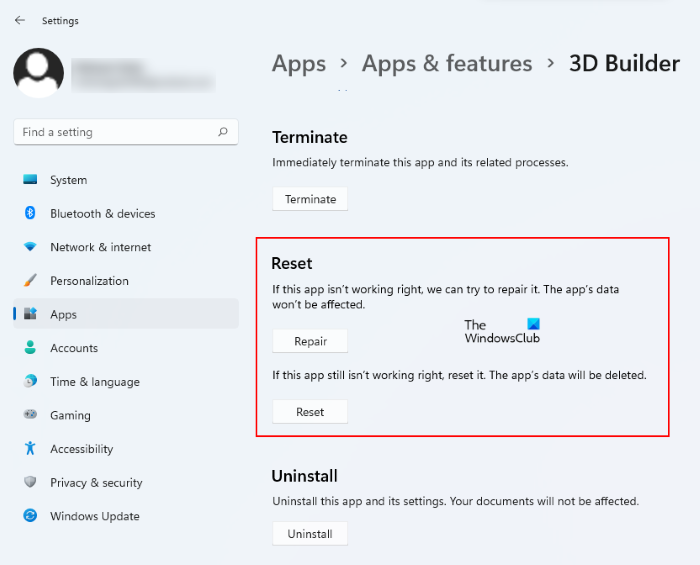Windows Store apps not working or opening
The easiest way to repair Windows Store apps if they are not opening or working is by using the Reset option in Settings.
Windows 11
Windows 11 users have to follow the instructions listed below to repair or reset Windows Store apps on their system:
Windows 10
Check if things are working fine now. If all the apps are giving you problems, you may use 10Apps Manager or this PowerShell command to reinstall all the Windows Store apps. Alternatively, you may Uninstall the app and then fresh-install it from the Microsoft Store. TIP: Windows Store Apps fail to start? Check these Registry & File Permissions.
Windows Apps display small x sign
At times, you may see a small ‘x’ sign on the bottom right side of the Tile, indicating that something is wrong with this particular app. It could be for a built-in app or even a third-party app. If you see this, it is quite possible that there was some problem or error when an app package was first installed. Sometimes, just waiting on the start screen for 5-10 minutes is known to resolve the issue automatically. If this does not help, check for updates if any, and download and install them. TIP: If your Microsoft Store apps keep crashing or freezing in Windows 11/10 computer, fix Operating System 5 errors and see if it helps.
This app can’t open & needs to be repaired
In Windows 10/8.1, you may see a message This app can’t open message. To exit, you may click on Close. To repair it, you should click the Go to the Store link. You will now see a message stating that This app needs to be repaired.
Clicking on Repair will repair the app. Effectively, the app is re-installed with all it defaults settings intact. Once the app is repaired, you will see a notification in the top right side stating that the app was installed.
Now if you try to open the app, you will see that it opens properly.
Windows Apps will not open
If none of the Microsoft Store apps are opening then you may need to re-register all the Windows Store Apps. If it still, doesn’t help, you may want to check these links: