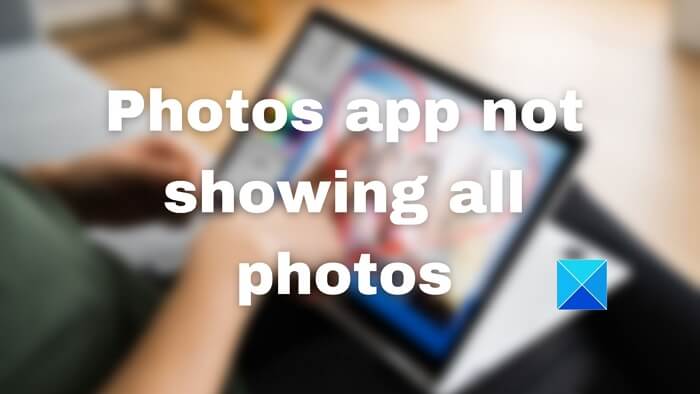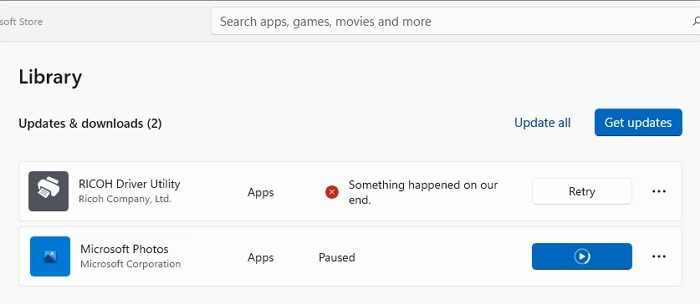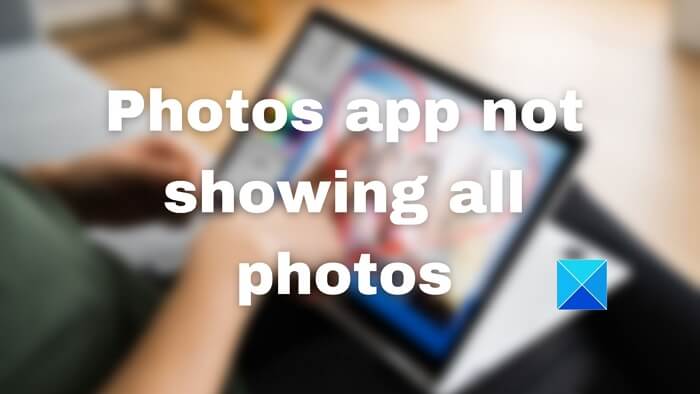There can be many reasons, including some basic things we overlook. Before going ahead, you should get some basic checks done. Is the file there? Can you check it physically by going through the File Explorer? Did you check OneDrive? Maybe you deleted it, and it’s there in the trash? All these will ensure the photos you are looking for are there. Once this is sorted, the error can occur because the photos app has issues that can include corruption, minor issues where a relaunch can fix it, or sometimes the need to reinstall the application.
Windows Photos app not showing all photos
If you are unable to see all your photos in Photos app in Windows 11/10, you can follow these suggestions to fix the problem. Before you begin, you should ensure that the image file format is supported by the Microsoft Photos app in Windows 11/10.
1] Update Photos App
Open Microsoft Store (Search in the Start Menu)Click on the Library icon available at the bottom left of the appNext, click on the Get updates button and let the Microsoft store check if there is an update availableIf an update is available, update the app and then launch to check.
At times, an update refreshes the app and the files and can fix the error. Read: Photos app is slow to open or not opening
2] Run the Windows Store Apps Troubleshooter
Windows offers a built-in troubleshooter that helps solve problems around apps you have downloaded from the Microsoft Store. It can fix a lot of things, including setting some of the app settings to default.
Open Windows Settings (Win + I)Navigate to System > Troubleshoot > Other TroubleshootersLocate Windows Store apps troubleshooter programClick on the Run button next to it.It will first remove any temporary files around the common app areaClick next and then it will find the common issue and try to fix it.
Read: Photos app keeps failing or freezing when importing photos
3] Repair or Photos App
Another way to fix the problem is to reset the Photos app. Once it’s done, you will have to sign in using the Microsoft account if you want to keep using the cloud. Else, you can use the Photos app as a simple image viewer.
Open Windows SettingsNavigate to Apps > Apps and FeaturesSearch for the Photos app in the listThen click on the vertical three-dot menu and open Advanced OptionsScroll to find the Reset sectionHere you have two options—Reset and Repair. First, try to Repair and then Reset
Ensure to check if the issue is resolved between both methods.
4] Reinstall the Photos App
The last in the slot is to reinstall the Photos App. However, unlike other apps, Microsoft doesn’t allow to uninstall the Photos app. We will have to use the PowerShell command on Windows Terminal to uninstall the applications and then install them from the Microsoft Store.
Open Run prompt using Win + RType WT and then press Shift + Enter to launch it with admin permissionType and execute the following command
Ensure the app is installed by checking in the Apps section.Now open Microsoft Store and search for the Photos appInstall it and check if you can now find your photos.
I hope the post was easy to follow, and you were able to fix the problem where the Photos app was not showing all photos in Windows 11/10.
Windows 11 slideshow not showing all pictures, Why?
If Windows 11 slideshow is not showing all pictures, you can use the legacy Photos app. Also, make sure that you have selected the right folder.
Where is the Slideshow option in the New Photos app of Windows 11?
The new updated version of the Photos app is missing some of the options like ‘Create a Video’ and the ‘Slideshow’ option. If you need that functionality, you can download and install the Legacy Photos App from Microsoft Store or wait for Microsoft to release the expected update.
Which file formats are supported by Photos app in Windows?
Microsoft Photos app in Windows 11/10 supports the following file formats: GIF, Animated GIF, BMP, JPG, JPEG, JPEG XR, JFIF, JPE, PNG, ICO, RAW, PANO, TIF, TIFF, BMP, DIB, RLE, ICO, ICON, and WDP.
Why are my picture’s thumbnails in files not showing in File Explorer?
It’s because of the corrupt cache, and you can fix it by deleting the temporary files from the Storage section. You will need to delete the Thumbnails from the temporary files section available at System > Storage > Tempapory Files. Once detailed, you should be able to see the thumbnails. Read: Photos app is missing, not working or crashing
Can I use a Different Account in Photos App?
Yes, you can use a different Microsoft account, different from what you have used to create the Microsoft account. That said, since the Microsoft Photos app pulls photos from the cloud, it will display the photos from the OneDrive of that account.