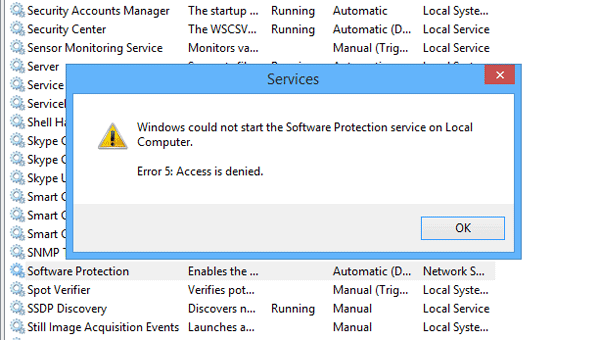Microsoft Office can’t find your license for this application
Let’s assume that you want to work on Microsoft Word or Excel – but when you open it you see an error message:
Windows searches for various Services to run a particular program. For example, if you open Microsoft Word, it will search for a valid license key. If the concerned service is not running correctly, you could get the error message mentioned.
Windows could not start the Software Protection service on Local Computer
If you receive – Microsoft Office can’t find your license for this application, A repair attempt was unsuccessful or was canceled. Microsoft Office will exit now error followed by Windows could not start the Software Protection service on Local Computer, Error 5, Access is Denied, then these suggestions may help you. As this problem occurs when you try to open the Software Protection service in the Services panel, you should do the following to fix this issue. Before you begin, you should create a system restore point first, and know that taking ownership of system elements may make your OS “less secure”.
1] Take ownership of sppsvc.exe file
Sppsvc.exe is Microsoft Software Protection Platform Service and it is a file that is responsible for this error. By default, this is a TrustedInstaller protected file, and you need to take ownership of this file. For that, open Windows Explorer and navigate to this path: Here, C is the system drive. In the System32 folder, you should find the sppsvc.exe application file.
2] Take ownership of the Registry key
You need to take ownership of registry key. To do that, open Registry Editor. For that, press Win + R, type regedit and hit the Enter button. Following that, navigate to this path: Now, right-click on the SoftwareProtectionPlatform and select Permissions.
From the Group or user names list, select sppsvc. Now, make a tick in the Full Control and Read [Allow] checkboxes.
Click the Apple and OK button respectively to save your change. Now, check whether your problem has been resolved or not.
3] Run DISM
DISM or Deployment Image Servicing and Management could help you fix the issue when nothing else could. If other two solutions do not help, run DISM and see if that finally works for you.
How do I fix Software Protection service?
To fix the Software Protection Service problem on your Windows 11/10 computer, you need to take ownership of Sppsvc.exe and the corresponding Registry key. Both of the tricks are mentioned in this article, and you can follow them to fix any issue related to this service.
How do you take ownership of Sppsvc?
As mentioned in the article, Sppsvc.exe is a TrustedInstaller protected file, and you need to take full ownership to fix any issue. For that, you can follow this tutorial to learn how to take full ownership of files and folders in Windows 11/10.
How do I enable Sppsvc?
To enable the Software Protection service or Sppsvc in Windows 11/10, you need to open the Services panel first. Then, double-click on the Software Protection service and click the Start button. At last, click the OK button to save the change. Alternatively, you can use the Command Prompt or Windows PowerShell to do the same.
Is Software Protection service needed?
Yes, the Software Protection service is needed in Windows 11/10 and all the other older versions. It helps you continue using various paid software with the license key intact. In other words, you may lose the Windows and Office activation by disabling the Software Protection service on your computer. All the best.