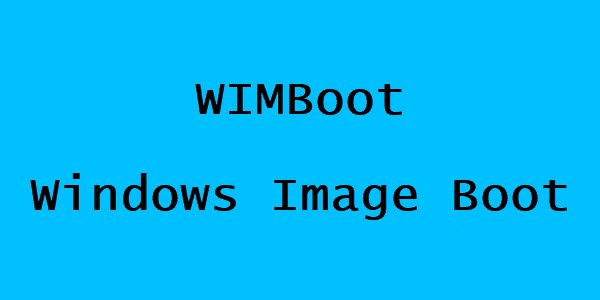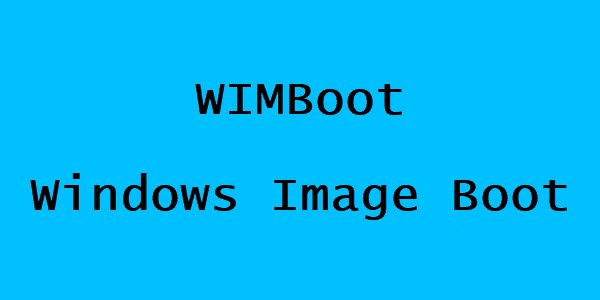Windows Image Boot (WIMBoot)
If Windows is deployed using this new technique on a device with 16GB or 32GB SSDs or eMMC storage, Microsoft says that it would leave over 12GB of free space. Earlier installation methods resulted in just 7GB of user-free space. The new deployment option, available for UEFI systems, called Windows Image Boot (or WIMBoot), follows a different approach than traditional Windows installations. WIMBoot is a full set of OS files that come installed on a special partition on the storage device and compressed. Any Windows user mulling over the idea of shrinking Windows 8.1 down to size, enough for an OS to consume a moderate amount of storage on tablets should find the WIMBoot option viable. Unlike archaic install processes involving extraction of compressed Windows files from an image (WIM), WIMBoot keeps them compressed but when accessed, files are readily uncompressed. Since the .WIM install file is Read-only, it can also be used as a ‘factory-fresh’ restore the image. Before that, the operating system needs to be installed via the manual process and is not yet supported by Microsoft’s deployment tools like WDS, MDT, and System Center Configuration Manager. The installation makes it mandatory for users to copy the WIM file into a separate “images” partition (just like you would do for a Recovery image), then use DISM to create pointer files from the standard C: operating system volume into the WIM file. Windows knows how to boot the operating system (keeping all the files in the WIM) when configured in this setup. Here’s a screenshot showing you how the disc looks like behind the scenes.
Thus, a user can notice the amount of storage space the OS consumes, leaving the rest for apps and data. As expected, devices with WIMBoot are subject to a performance hit. Hence, it only targets new computers with small SSD or eMMC-based hard drives. In all, you can get a full version of the OS while still having scope for the installations of apps and other programs. This post shows how to compact Windows 10 or Turn off Compact OS feature.