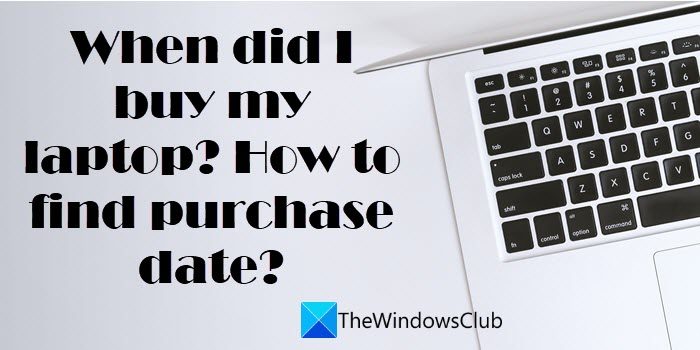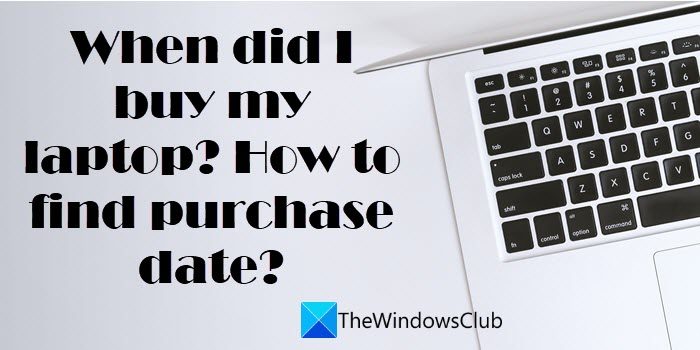When did I buy my laptop?
It’s quite simple to know the age of your laptop. You can find the date of purchase on the sales receipt or bill of your laptop. If you no longer have it, you may call the retailer and ask for help. There are good chances they still have the bill copy in their system if the laptop is not too old. You may also visit the manufacturer’s website and look for any warranty or shipping information using your laptop’s serial number or service tag. If nothing helps, there’s no other way of telling the exact date of purchase. However, you can estimate it using the methods listed in this post. Following are the methods you can use to get a ballpark idea of when did you buy the laptop: Let us see these in detail.
How to find laptop purchase date?
1] Check the date of Windows installation
If your laptop is still running its initial Windows installation, you can find the date when Windows was first installed on your laptop by the manufacturer. Open an elevated Command Prompt and type the following code in the Command Prompt window: Now press the Enter key. The command will display the Original Install Date and time of the last successful Windows installation, as shown in the above screenshot. Also, this method will not account for the time your laptop sat in the warehouse or on a store shelf before being bought. So this will not give you the exact date of purchase but, it would be somewhere near around.
2] Check the BIOS information
Another clue is BIOS information. BIOS stands for basic input/output system and is the first software that runs when you power on your system. It’s a firmware that comes pre-installed on a memory chip on the motherboard of your laptop. The BIOS version can give you an approximation of the age of your computer. To check your BIOS version, run Command Prompt using administrator rights and enter the following command: Now press the Enter key. The above command will display your BIOS version along with a timestamp of when the BIOS was installed on your laptop. For example, as you can see in the above screenshot, the BIOS installation date falls in October 2021, which is very close to the time when I purchased my laptop (November 2021). It is important to note that manufacturers or motherboard vendors often release updates to their BIOSes. So this method will help you know the age of your computer only if your laptop doesn’t have an updated BIOS. Also Read: How to check Warranty Status of Laptop.
3] Check the Date Modified of folders in C drive
You can also check the ‘Date Modified’ field for the oldest folder in the Windows System32 folder. It can give you a rough idea of how old your computer could be. Now again, this may not give you the exact age of your computer, as this date reflects the time when your computer was manufactured and it may precede many months from the date of purchase. To check this date, open File Explorer and enter the following path in the address bar: C:\Windows\System32 Now click on the ‘Date modified’ field to sort the results. The oldest date will appear on top and this should be somewhere near your laptop’s original build date. For example, the above screenshot shows the year 2021, which is exactly the year I bought my laptop.
4] Check the release date of the CPU
Manufacturers often build laptops with the latest processor technology, so knowing the initial release date of your laptop’s processor can give you a rough idea about its age. However, just like other methods listed in this post, this method is also not very reliable, though still worth checking out. To know when your laptop’s processor was launched initially, first check which processor is installed in your laptop. Type the following command in an elevated Command Prompt window: Press the Enter key. Now scroll down to the Processor(s) field. Copy your processor’s name and search for its release date on Google. This will give you a rough idea of your laptop’s age. This winds up different methods of finding the purchase date of your laptop. Read: How to find the Installation date for apps and programs on Windows
How do I find out when my HP laptop was purchased?
Read Next: How to find out System Uptime in Windows 11/10.