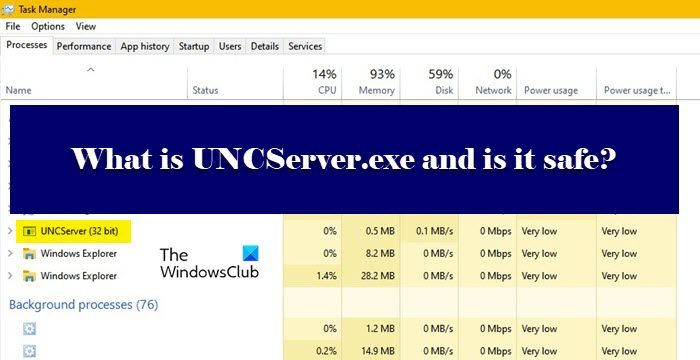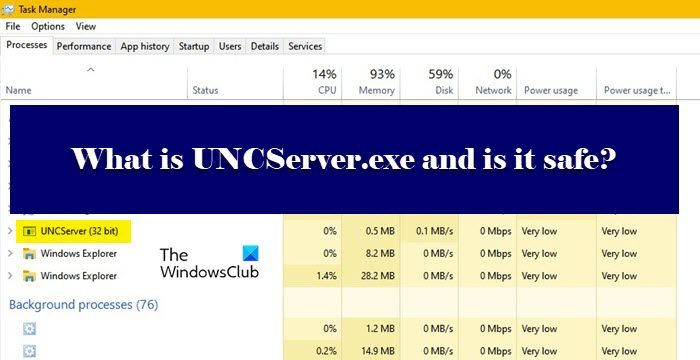What is UNCServer.exe and why is it running?
UNC is an abbreviation of the Universal Naming Convention and is present on your Lenovo computer to check for updates. If you are able to see the process running on your computer, then this means that the module is active and is working to update your system. It runs in the background to allow the System Updates to be installed automatically. This is a genuine process created by Lenovo for Windows computers that makes sure that your computer is always updated. However, it’s not supposed to be running and definitely not take a lot of your resources. Once, your system is updated, the process should automatically deactive. This is its nature.
To know where this is stored in your computer, you should right-click on the process and select Open file location. If you can’t the process, go to the Details tab and probe. For me, it was the following: C:\Program Files (x86)\Lenovo\System Update So, if your process is located in this folder it is the legit Lenovo file; else it could be malware.
Is UNCServer.exe safe?
As mentioned earlier, the process is there to ensure that your computer is always updated and is a genuine process. However, a virus can masquerade UNCServer and run on your computer. That’s why you need to check if a file is malicious or not and then run antivirus if needed. If you don’t have an antivirus, try using Windows Security to scan your computer for viruses and malware. Follow the given steps to do the same. Wait for the process to complete and you will have your results. You can do the same with any third-party antivirus that you may have. If you conclude that the process is a virus, it’s better to remove it.
How to stop or remove UNCServer?
You should not stop UNCServer usually, but if you don’t want your computer to self-update, then by all means be my guest and stop or remove the process. However, we would recommend you do that, if are seeing that the process is running all the time, then try restarting your computer and see if the issue persists. If the process still appears in the Task Manager, then proceed. Following are the method to stop or remove UNCServer. Let us talk about them in detail.
1] End Task
First, let us take the safest approach, you want to stop UNCServer, just do that. Open Task Manager by Ctrl + Shift + Esc, then right-click on the process and click End Task. This will suspend the task and if everything works perfectly, you will be stopped for the time being and will only be launched when Lenovo needs to update your computer. This is a perfect solution for someone who wants to disable the feature and not necessarily wants to disallow the system to automatically update itself. Once, you have stopped the task, restart your computer and check if UNCServer is still there or not. But if are keen to remove the tool, then use the next solution.
2] Stop TVSUUpdateTask
TVSUUpdateTask is what makes your computer self-update and if you stop the task, you won’t see UNCServer in your Task Manager. TVSUUpdate is the ThinkVantage System Update program and is present in most of the Lenovo computers. Follow the given steps to do the same. The process will take a few seconds and it will be disabled.
3] Uninstall Lenovo System Update
Last but not least, you can try removing Lenovo System Update as that will remove UNCServer once in for all. So, open Windows Settings, go to Apps, search for “Lenovo System Update“. If you are on Windows 11, click on the three vertical dots and select Uninstall, and for Windows 10, select the app and click Uninstall. In both cases, you will have to confirm your actions.
UNCServer.exe not responding
If you constantly see the UNCServer.exe is not responding error box, you should either try to uninstall and reinstall Lenovo System Update or then uninstall it all together as you do not really need it. Once the app is removed, restart your computer and you will be good to go. Hopefully, now you know what UNCServer is, should you remove it, and how to remove it. Do also check: Lenovo ThinkPad missing drivers? Download & install them properly!