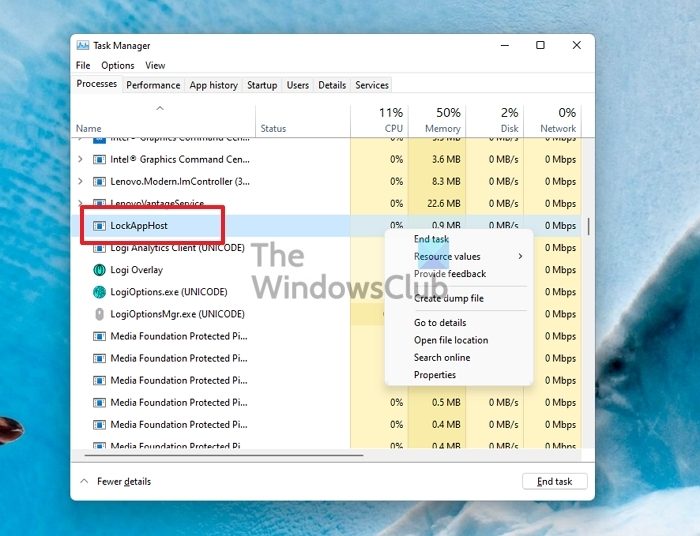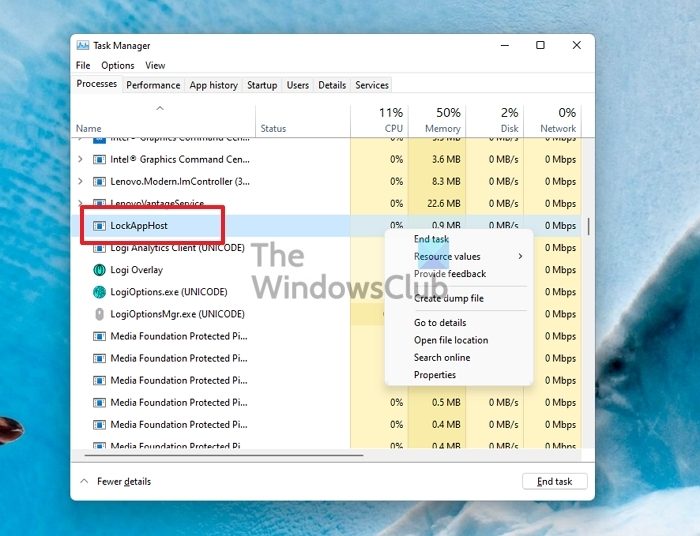What is LockAppHost.exe in Windows? Is it malware?
LockAppHost.exe is the program that is responsible for the overlay at your login screen. It displays the wallpaper, time, apps allowed to show notifications, etc. The program also launches when you press the Win + L combo on the keyboard. That said, the process doesn’t do much except when the OS calls it or when someone locks the screen. The app doesn’t always run in the background unless you manually launch the LockAppHost.exe from the Run prompt or if you open the Task Manager while the lock screen is enabled. You can anyway, right-click on it and select End task.
How Resource Intensive is LockAppHost.exe?
It is not, and since it’s not running in the background most of the time, it will not take any resources. It only appears when you lock the screen and the app is suspended or closed as soon as you log in to the screen. However, if the program appears in the task manager consuming a lot of CPU resources and making the computer slow, it’s time to check.
How to find if LockAppHost.exe is malware?
The file location of the original LockAppHost.exe is at C:\Windows\System32. To verify that, right-click on the LockAppHost.exe listed in the Task Manager (Ctrl + Shift + Esc), locate the program, right-click and open the file location. If it’s different from the default location, it would be best to delete it. Else right-click on it, and scan with your antivirus software. Most of the security applications offer the integrated right-click option that can scan the file instantly. Once the file is quarantined, then the resources will be freed. It would also be best to run the System File Checker command or DISM tool to replace the corrupted files with a fresh copy. It will ensure you are not stuck at the lock screen.
How to disable the LockAppHost.exe?
The correct way to disable LockAppHost.exe is by turning off the lock screen from WIndows PC customization. If you choose to remove the PIN or Password, it will automatically remove the lock screen. It will also ensure you do not see any ads on it.
How to personalize the Lock Screen?
Open Settings (Win + I) and go to Accounts > Sign-in options. Expand the one you are using, and choose to remove it. Once done, the lock screen will not appear, and if it does, you can remove using the Group Policy Editor. You will need to go to Administrative Templates > Control Panel > Personalization >Do Not Display the Lock Screen. Please enable it and save the changes.