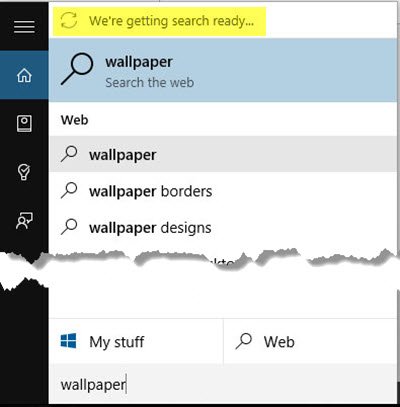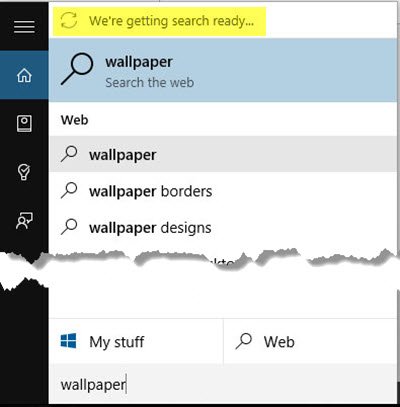We’re getting search ready
Here are a few ideas that may help you. Go through the entire list, create a system restore point first and see which one may apply to and help your system.
1] Restart your computer and see if the problem resolves itself.
2] Check Index Status: Open File Explorer and right-click on your C Drive. Select Properties and under the General tab, uncheck the Allow files on this drive to have contents indexed in addition to the file properties box. Click Apply. Now check the box again and click Apply.
3] Check if the Search Index is running – especially if you see a Your searches might be slow because the index is not working message. If you do, click on it to turn on the Index. Run services.msc to open the Services Manager. Ensure that the Windows Search Service is set to Automatic and is running. You might want to read Windows Search Indexer is not working.
4] Rebuild Search Index and Restore Search Defaults and see if it helps.
5] Restart Windows Search Service: If the above did not help, try to do it manually. Run services.msc to open the Services Manager. Here stop the Windows Search service.
Now, using File Explorer, navigate to C:\ProgramData\Microsoft\Search folder and delete all its contents. This is where the Windows Search Index is situated.
Restart your computer. On reboot, open Control Panel > Indexing Options from the Control Panel and ensure that indexing has started afresh.
6] User Folder Index Status: Make sure that your User folder ie. C:\Users
How do I reset my search index?
Open Windows Search, and type Indexing Options. Once it appears in the list, click to open. Next, click on the Advanced Button, next to Modify to open more detailed settings. Click on the Rebuild button to start indexing the files again. Depending on the number of included locations, the files will be indexed in some time.
Is it safe to delete and rebuild the index?
When you delete or rebuild an index, it doesn’t delete the file. It only deletes a database that had a record of where to find the files on the PC. Once the rebuild is complete, all of them will be available at a faster speed.
Is Windows Search service needed?
No, and Yes. No, because Windows will perform a real-time search and it may take more time. Yes, because Windows search will be a lot faster compared to real-time.