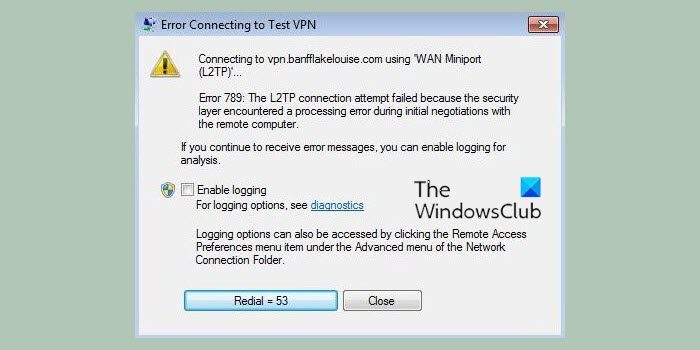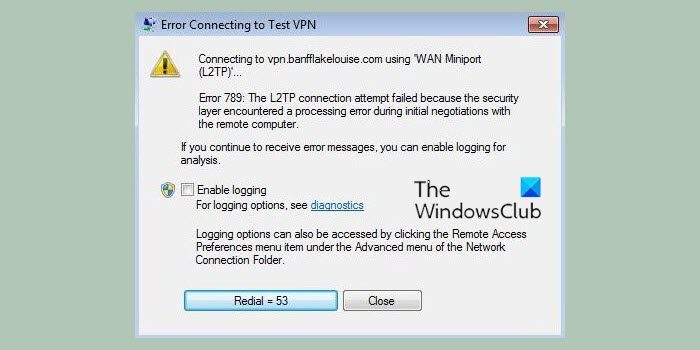VPN Error 789 is one of the most common errors which occurs when a user attempts to connect to L2TP. Here, the L2TP connection attempt failed because the security layer encountered a processing error initial negotiation with the remote computer. One of the possible reasons this error may occur is when you establish a client session by using Windows 2000 Terminal Services. Or when your system is not configured to connect to the L2TP server correctly. Other possible causes for this are usually:
L2TP based VPN client (or VPN server) is behind NAT.Wrong certificate or pre-shared key is set on the VPN server or clientMachine certificate or trusted root machine certificate is not present on the VPN server.Machine Certificate on VPN Server does not have ‘Server Authentication’ as the EKU
All Windows OS versions are all vulnerable to this VPN error. And most VPN users will experience this problem especially through Windows 7 L2TP IPSEC. Read: Common VPN error codes troubleshooting & solutions.
Fix VPN Error 789, The L2TP connection attempt failed
VPN Error 789 is one of the most common errors which occurs when a user attempts to connect to L2TP. You can opt for any of the following options to troubleshoot VPN Error 789: Let’s look at each of these troubleshooting options in detail. Option 1: Reboot your VPN Network Adapter: Before getting into full-on troubleshooting, try to this simple trick. Reboot your VPN and see if it works; here are the steps: 1] Right-click ‘Start’ and click on ‘Device Manager’ 2] Find ‘Network adapters’ and click on the drop-down to expand the list.
3] Find your ‘network adapter’ 4] Right-click on it and select ‘Uninstall’ 5] Now click ‘OK’ 6] ‘Restart’ your system The device will reinstall the network adapter with the next login and should reset it to its default factory settings. If this doesn’t help in fixing VPN error 789, try the next option. Option 2: Check the certificate: Here you will need to ensure that the correct certificate is used both on the client and the server-side. Also, in case Pre-Shared Key (PSK) is used, confirm that the same PSK is configured on the client-side, and the VPN server machine.
Option 3: Re-enable IPsec Service: Here are the steps to re-enabling the IPsec Service: 1] Right-click ‘Start’ and hit ‘Run’ 2] Type ‘services.msc’ 3] Look for ‘IKE and AuthIP IPSec Keying Modules’ and ‘IPSec Policy Agent’ 4] You will have to check the status of both these services. If it indicates ‘Started’ click to ‘Restart’. Also, if the ‘Started’ option is disabled, ‘Enable’ it. 5] Double click on both the services and select ‘Startup type’.
6] Change it to ‘Automatic’ 7] Click ‘OK’ to save the changes 8] Now ‘Restart’ your VPN service and try to connect again. If VPN Error 789 persists even after trying all the above options, you should immediately get in touch with your VPN service provider. Do let us know if any of these solutions fixed the Windows VPN error 789 by leaving a comment in the comments section below. Related errors:
VPN error 812, Connection prevented because of a policy configured on RAS/VPN serverVPN Error 720, Error connecting to a VPN ConnectionError 13801, IKE authentication credentials are unacceptableVPN Error 868, Name of the Remote Access Server did not resolveVPN Error 809, Network connection between your computer and the VPN server could not be established.