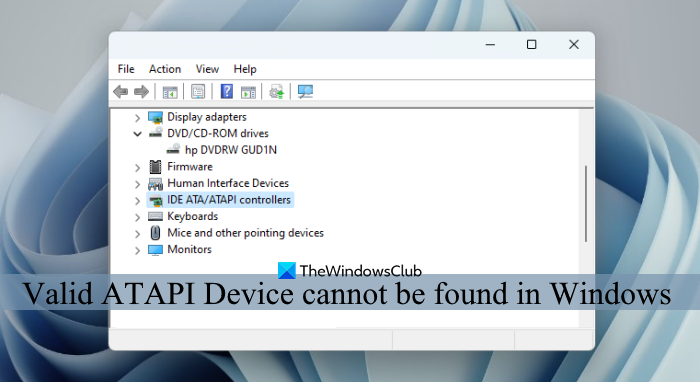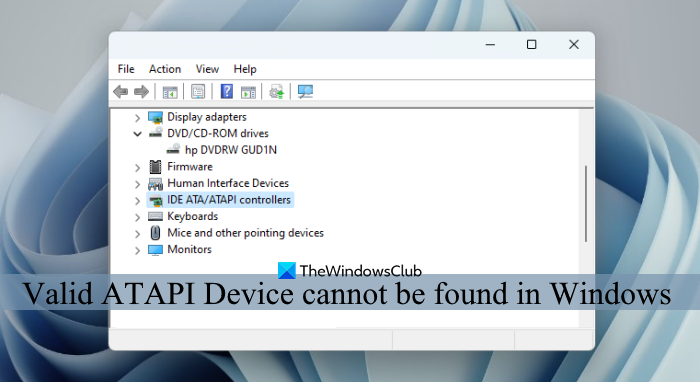Valid ATAPI Device cannot be found in Windows 11/10
To fix the Valid ATAPI device cannot be found in Windows 11/10, use the following solutions:
1] Add the missing Registry entries
This is perhaps the most useful solution to fix this problem. It turned out that adding the missing Registry entries in the required place helped many users recognize their DVD drives. Controller0 and EnumDevice1 are those Registry entries. Let’s see how to add them. Before that, we advise you to back up the Registry so that you can restore it if anything goes wrong.
Type regedit in the Search box and hit Enter to open the Registry EditorJump to the atapi Registry key using the following path:
Right-click on the atapi key, access the New menu and use the Key option. A sub-key will be created that you need to rename as Controller0Under Controller0, create a DWORD (32-bit) Value and name it EnumDevice1Enable the EnumDevice1 DWORD value so that your CD/DVD drive can be recognized. For this, double-click that value to open the edit box. Put 1 in the Value data field, and select the OK buttonRestart your computer.
2] Re-install IDE ATA/ATAPI drivers
If your CD, DVD, or Blu-ray drive is not showing in File Explorer and you see a yellow exclamation point for your device in the Device Manager, then you should re-install the IDE ATA/ATAPI drivers to fix this issue. Here are the steps: After this, Windows will automatically install the required drivers. It should fix this problem and your CD/DVD writer should be recognized and work as expected.
3] Update CD/DVD drivers
You should also update CD/DVD drivers as outdated or corrupt drivers can also cause different problems from time to time, including this one. One of the best ways to update the device drivers is to access the Optional updates section in the Settings app and expand the Driver updates section. See if you have any driver updates for CD/DVD drives and download and install them. Or else, you can download the drivers from the official website and install them manually.
4] Re-enable DVD/CD-ROM drives or USB Ports
One of the reasons why you face this Valid ATAPI Device cannot be found problem is because the DVD/CD-ROM drive is disabled on your system. On the other hand, if you are using an external DVD player or DVD writer and then connecting that device to a USB port does not recognize it, then maybe the USB port is disabled too. It may have happened after the update that you installed. So, you need to re-enable DVD/CD ROM drives or USB ports on your Windows 11/10 PC and see if it helps. In the Device Manager, expand DVD/CD-ROM drives section, and then use the Enable device option using the right-click menu for your CD/DVD device to enable it. Similarly, expand the Universal Serial Bus controllers section, use the right-click menu for the USB port you’re facing the problem with, and enable it. You should also connect your device to another USB port and check.
5] Uninstall the problematic Windows Update
As mentioned in starting, this problem started for some users after installing a Windows Update. If the same is in your case too, then you should uninstall the Windows Update that caused this problem. Access the Update history section in the Settings app of Windows 11/10 and then go to Uninstall updates. Look for the problematic update (if available in the list) and uninstall it from your system. Restart your PC and this should work.
6] Use a third-party tool
A few users found that while the CD/DVD drive was not recognized or showing on their Windows 11/10 system, they were still able to access their CD/DVD and/or Blu-ray discs using the third-party tool installed on their system. So, this could come in handy when all other options don’t work. You can install and use some other DVD player like 5K Player to play your CD/DVD disc. The same goes for playing Blu-ray discs on Windows. MakeMKV, Leawo Blu-ray Player, etc., are good options to play a Blu-ray disc. Hope this will help.
How do I get Windows 11 to recognize my external DVD drive?
If your CD, DVD, or Blu-ray drive is not showing in Windows, then you should update or re-install the CD/DVD drivers, check BIOS settings, and fix the corrupt Registry entries (UpperFilters and LowerFilters). You should also reinstall the IDE/ATAPI drivers and then check if the CD drive is enabled and visible in File Explorer.
Why can’t I play DVDs on Windows 11?
If you can’t play DVDs on Windows 11, then check if you are missing the required codecs and then install or use some media codec tool. You should also check if the CD/DVD player drivers are updated or not and then update them. Read next: The directory name is invalid- CD/DVD drive error on Windows.