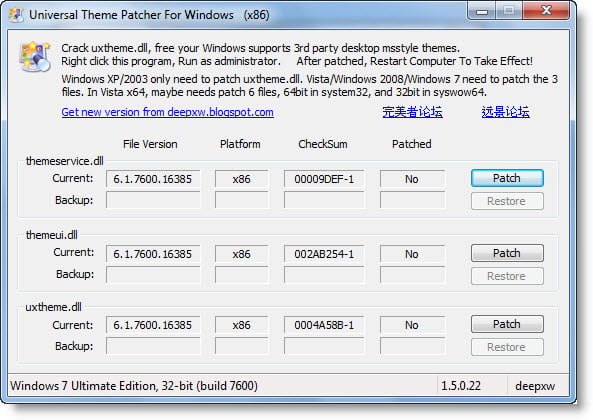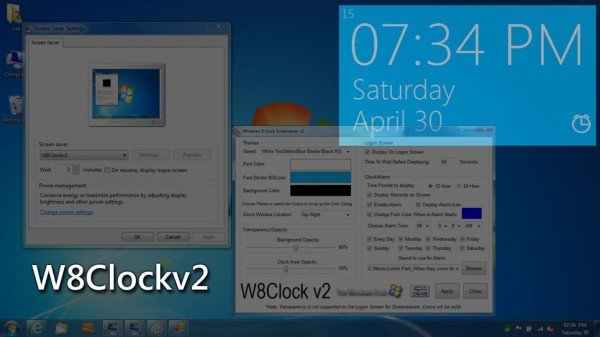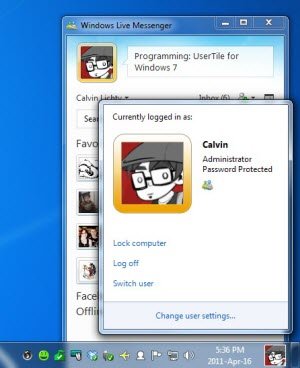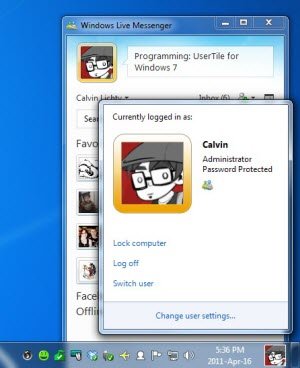Make Windows 7 look like Windows 8
Step 1: Patch system files to enable Custom Themes. Step 2: Download Zetro VS 1.3 from Deviantart and extract the files to a folder. Go to Theme folder > Zetro bottom taskbar > and copy Zetro and Zetro.theme and paste them to C:\Windows\Resources\Themes folder. Step 4: Right-click on Desktop and click on Personalize. You’ll find Zetro under the “Installed Themes” section to select the theme. Now your theme should be changed to resemble the Windows 8 theme. Step 5: Now that we have applied the Windows 8 theme, we need to bring the Metro UI design to the Desktop. We are going to use a software called “RainMeter” and “Omnimo 4” RainMeter Skin.
Download RainMeter.Download Omnimo 4.
Step 6: First, install RainMeter, once RainMeter is installed then we need to install Omnimo 4. Extract Omnimo 4 to a folder. Once you have extracted the files double-click Setup.rmskin to install the skin. Step 7: Once it’s installed you’ll get a Welcome screen. Go with the default values and click the Next arrow. Then you’ll be prompted to select the language. Select the language and you’ll next be prompted to select your screen resolution. Select the screen resolution and you’re done. It will apply the new Metro UI to your Desktop. Step 8: The last step would be to change the Start button. You can find them under \Zetro pack by Pisa\Extras\Windows 7 Start Orb Changer folder of your theme that you extracted. You could use our Start Button Changer application to change the Start Orb. You can use this button: Once you have made all those changes, reboot the system once to let the complete effects take place. Now your desktop would look similar to this image.
Additional tweaks:
Well now your Windows 7 UI will almost resemble the Windows 8 UI, as we know today. If you have any additional tweaks or apps, please do share it with us. It is always a good idea to create a system restore point first before making any changes to your Windows. Check out Ultimate Windows Customizer, which allows you to customize your Windows installation, including changing the Start Button, Logon Screen, Thumbnails, Taskbar, Explorer look, Windows Media Player and more! etc.