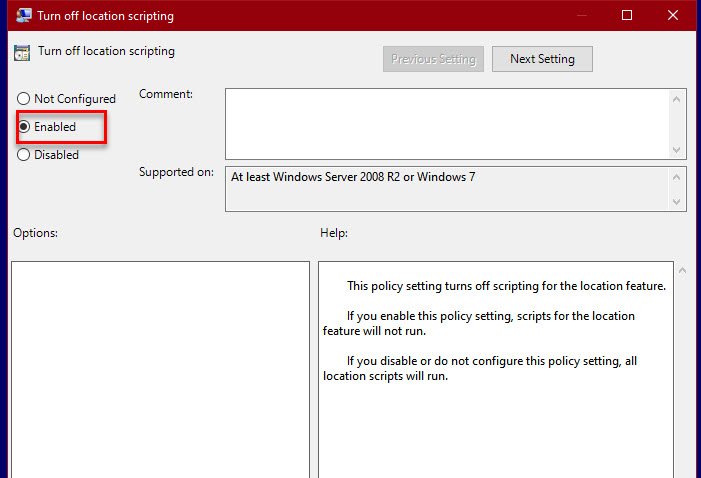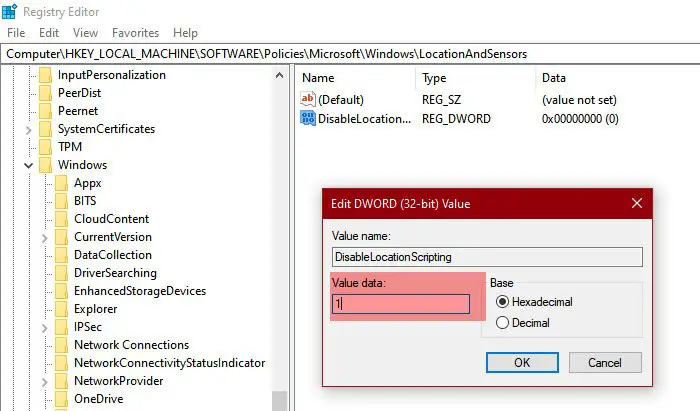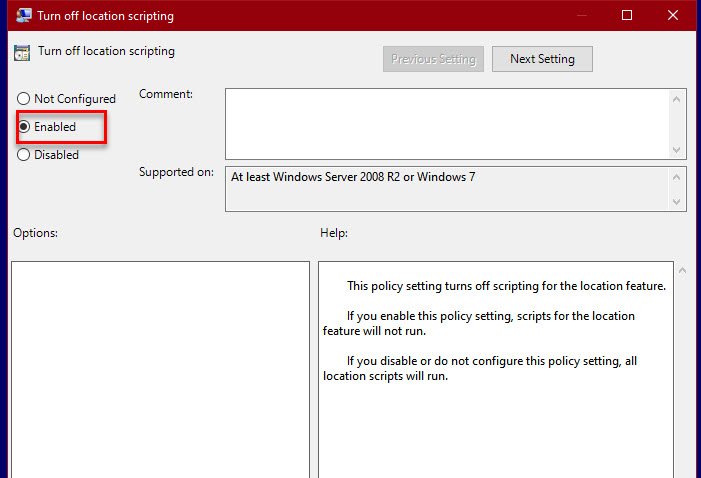The policy “Turn off location scripting” is used when you want to go completely anonymous. Microsoft doesn’t need GPS to track your location, it uses WiFi positioning and the computer’s IP address to track the location of a user. Location Scripting is used to assists Windows in doing that. So, if you want to go unreservedly offline and don’t want Microsoft to track you, just enable “Turn off Location Scripting” and you will be good to go.
Turn on or off Location Scripting on Windows 11/10
There are two ways by which you can turn on or off Location Scripting on Windows 11/10: Let us talk about them in detail.
1] By Group Policy Editor
Group Policy Editor is a centralized manager on a Windows computer to alter and manage advanced settings of the System or a network if it is connected to it. Location Scripting is a pretty advanced setting, so, we are going to alter it is via Policy Editor. Hit Win + R, type “gpedit.msc”, and hit Enter. Now, go to the following location. Double-click on “Turn off location scripting”, select Enabled, and click Apply > Ok. If you want to turn on location scripting, just select Disabled, and click Apply > Ok, you will be good to go. This way you have turned off location scripting on your Windows computer. Read: How to turn off Heap Termination on corruption for Explorer in Windows 11/10.
2] By Registry Editor
If you are on a Windows 10 Home, you won’t have Group Policy Editor. However, this doesn’t mean that you can turn off location scripting, as alternatively, you can use Registry Editor to do the same. Registry Editor is a database present in every version of Windows and contains every setting in a hierarchical format. Hit Win + R, type “regedit”, and hit Enter to launch Registry Editor and navigate to the following location. Right-click on Windows, select New > Key, and name it “LocationAndSensors”. Right-click on LocationAndSensors, select New > DWORD (32-bit) Value, and name it “DisableLocationScripting”. Double-click on DisableLocationScripting and set the Value data to 1 to turn off location scripting. If you want to enable the option, just change the Value data to 0. Hopefully, now what to do to turn on or off Location Scripting in Windows 11/10. Read Next: How to change Location settings in Windows 11/10.