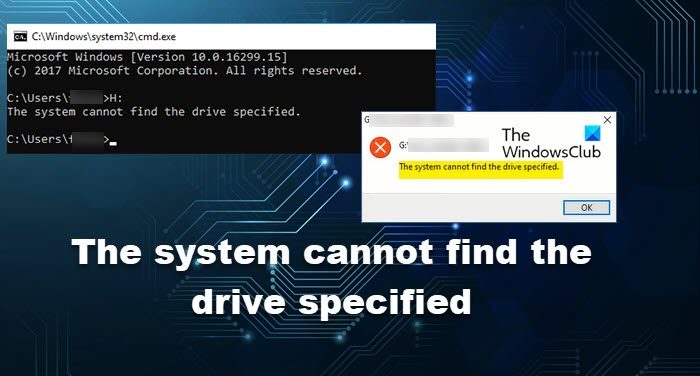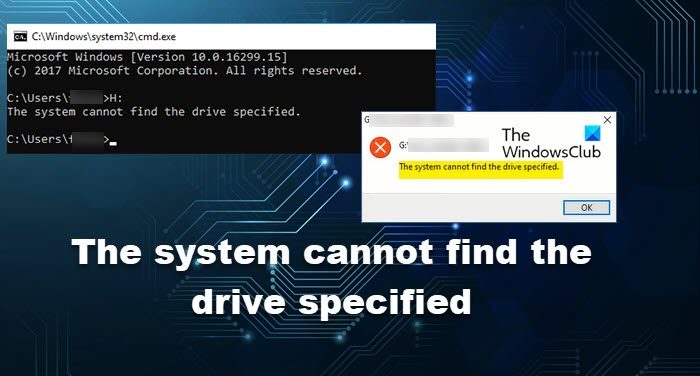This error message, sometimes, comes alongside or after ERROR_INVALID_DRIVE Code 15.
What is The system cannot find the path specified error?
You may see Error 15 or the error message in question when trying to access a particular drive or a folder in that drive. What is happening here is that your computer is unable to fetch that drive even though it is plugged into your system. The error message has been notified both when trying to access the file manually or when doing the same via the Command Prompt. There are various reasons why this could happen, the following are some of the most common ones, but the list is not exhaustive.
Corrupted disk or system files.A malware or virus attackConflicting software.Lack of permissions
We have already seen how to resolve The system cannot find the file specified error, now here, we will be talking about the reasons and solutions for a similar but more specific error The system cannot find the drive specified. Read: Fix MBR2GPT failed errors and issues
Fix The system cannot find the drive specified
If you are seeing the “The system cannot find the drive specified” error message on your Windows 11/10 computer, first of all, update your computer, and if the issue persists, try the following solutions to resolve it. Let us talk about them in detail.
1] Restart your computer
First up, try restarting the computer. If the problem is because of a glitch, restarting is the easiest and the best way to fix it. So, do that, and check if the issue persists. In case, restarting is to no avail, move to the next solution.
2] Run ChkDsk
Next up, we need to run a command to check the health of the disk and possibly repair it. To do that, open the Command Prompt as an administrator and run the following command. Replace C with the letter of the drive that’s giving you the trouble. After executing the command, wait for it to complete the process, hopefully, your issue will be resolved.
3] Fix for Shared Drive (if applicable)
If you are not facing this issue on a shared drive, skip this solution. But according to some users, the mapped drive when opened in the elevated mode is showing the error message in question. The problem is related to UAC or User Account Control. We will be using the Registry Editor or Local Group Policy Editor to fix this issue. Open Group Policy Editor from the Start Menu and go to the following location. Local Computer Policy > Windows Settings > Security Settings > Local Policies > Security Options Then, look for User Account Control: Behavior of the elevation prompt for administrators in Admin Approval Mode. Right-click on it and select Properties. Now, from the drop-down menu, select Prompt for consent.
If you have Registry Editor, open it, and go to the following location. Now, right-click on the empty space and select New > DWORD (32-bit) Value. Name it “EnableLinkedConnection”, set Value data to 1, and click Ok. Finally, restart your computer and check if the issue persists.
4] Give Permission to the file or drive
If you are getting ERROR_INVALID_DRIVE then try giving permissions to the file or the drive. Follow the given steps to do the same. Now, restart your computer and try accessing that drive.
5] Reinstall/Update disk drivers
First, you need to uninstall the disk drivers and then reboot your computer. On boot, Windows will automatically reinstall the disk drivers. Check if the issue is resolved, otherwise, you can try updating the disk drivers and see if that helps.
You can either update disk drivers manually via the Device Manager, or you can get the driver updates on the Optional Updates section under Windows Update.You may also download the latest version of the driver from the disk manufacturer’s website.
Hopefully, these solutions will do the trick for you. Read: Restoration Incomplete Recovery Manager error on Windows
How do you fix The system cannot find the drive specified?
To fix the “The system cannot find the drive specified”, you should try the solutions we have mentioned earlier in this article. It is a complete guide that will help you in fixing the problem easily.