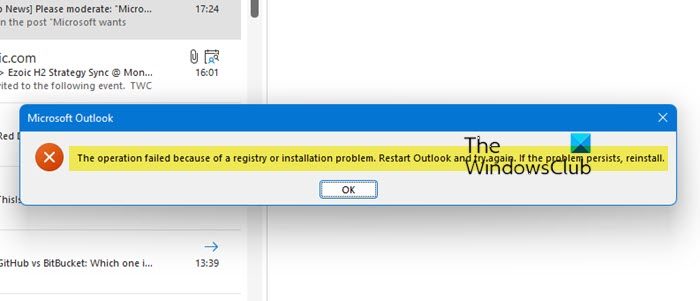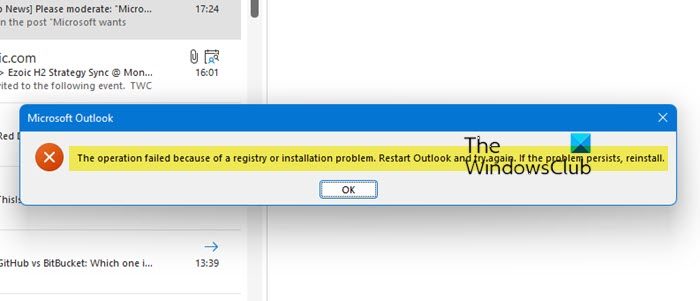The entire error message says something like this:
The operation failed because of a registry or installation problem, say Outlook
To fix The operation failed because of a registry or installation problem, follow these steps: To learn more about these steps, continue reading.
1] Restart Outlook
Completely close Outlook. Check in the Task Manager if the outlook.exe process has exited. After that open Outlook and see if it has made the problem go away.
2] Update Office
As it was a bug, you need to update the Office app to get rid of this issue. For your information, you can update the Office app manually on your Windows 11/10 PC. If the automatic update doesn’t work for you, you can manually update Microsoft Office on Windows 11/10 PC. Apart from that, Microsoft also launched a hotfix for your Office installation. Whether you use Outlook 2016, 2013, 2010, or Microsoft 365, you can install the hotfix as per the version. For that, head to the support.microsoft.com website to download the hotfix.
3] Repair Microsoft Office
If the hotfix doesn’t resolve the issue, you need to go through the repair process. Earlier, it was possible to repair individual Office apps. However, things have changed in the last few years, and as a result, you won’t be able to repair an individual app. Instead, you need to repair the entire Microsoft Office installation, no matter whether you use it on Windows 11, Windows 10, or any other older version. To repair Microsoft Office on Windows 11/10, follow these steps:
Press Win+I to open Windows Settings.Go to the Apps section.Click on the Apps & features menu on the right side.Find the Microsoft 365.Click the three-dotted icon and select the Modify option.Click on the Yes button.Choose the Online Repair option.Click the Repair button.
Then, you need to follow the screen instructions to get the repair done. Read: How or Reset or Repair Individual Office apps in Windows
4] Re-create profile in Outlook
Whenever you add the mail account for the very first time, Outlook creates a profile automatically. However, if the profile contains any conflict, it may cause the aforementioned issue. Therefore, you can create a new profile and use it for using Outlook. To create a profile in Outlook, follow these steps:
Open Outlook on your PC.Click on the File menu.Click the Account Settings > Manage Profiles.Click on the Show Profiles button.Click the Add button.Enter the Profile Name and click the OK button.Enter the email account credentials and set the account.
Once done, you will be able to use Outlook normally. Read: Outlook crashes when creating a new profile
How do I fix my Outlook registry?
If you get Outlook registry issue, you need to follow the aforementioned guide. Although it was a bug, which was fixed a long time back, you may still get this error. If so, you need to download the hotfix and install it or update your Microsoft Office installation.
How do I reset Outlook registry?
Outlook stores the Registry values in this path: HKEY_CURRENT_USER/Software/Microsoft/Office/version/Outlook/Setup. Therefore, you need to head to this path and delete the unnecessary keys from the Setup key. However, it is recommended to know what you are deleting. Otherwise, you may get into trouble in the future, and you may need to reinstall the app eventually. Read: Fix Microsoft Outlook problems like freezing, corrupt PST, Profile, Add-in, etc.