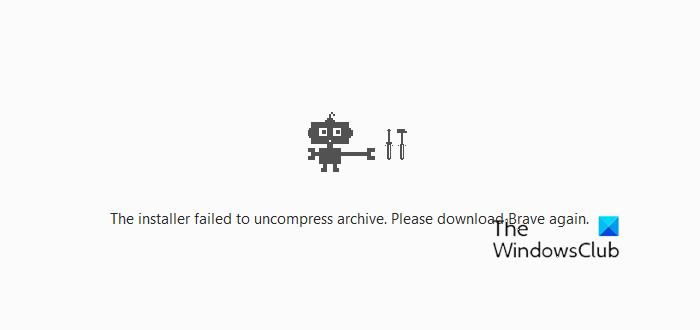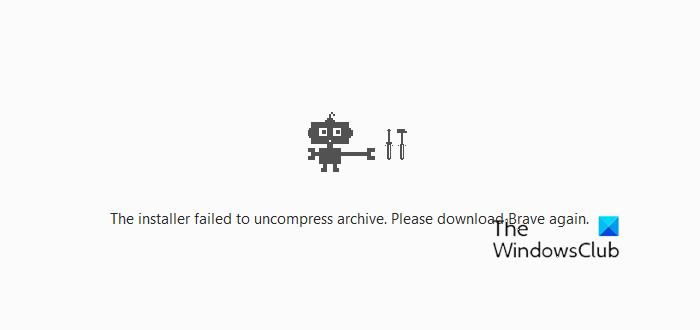The installer failed to uncompress archive
When you get this error message while installing Chrome, Edge, or Brave, the first thing that you should do is restart your computer and try again. Such types of issues can be fixed simply by restarting the Windows device. Also, make sure that you have enough space on your computer. If you receive the same error after restarting your computer, try the suggestions mentioned below to get this issue resolved. Let’s see all these solutions in detail.
1] Run the installer file as an administrator
As described above, administrative privileges may be the cause of this problem. If this is the case with you, running the installer file as an administrator will fix the problem. The steps to do so are written below:
2] Disable your antivirus
Antivirus software protects our systems from various threats. But sometimes, antiviruses generate false-positive flags due to which they block some genuine programs from working properly or getting installed. To check whether the issue is occurring due to your antivirus, temporarily disable it and then install the browser. If the antivirus was blocking the installer file, you will be able to install the browser after disabling it. Some users have reported that the problem was occurring due to Sophos and McAfee antiviruses. Disabling them did not fix the problem. But when they uninstalled them, the issue was fixed. If disabling the antivirus does not work, uninstall it and see if it helps. If this fixes your problem, you can reinstall the antivirus after installing the web browser. Before you uninstall your antivirus, note down its key in Notepad and save it on your computer so that you could activate your antivirus again.
3] Run the Program Compatibility Troubleshooter
One effective solution to fix this problem is to run the Program Compatibility Troubleshooter. Troubleshooters are automated tools developed by Microsoft. These tools help users fix problems on their Windows devices. The installation errors can occur due to compatibility issues. Follow the steps below:
The Program Compatibility Troubleshooter will detect problems and fix them.
4] Install the program in Compatibility Mode
If the Program Compatibility Troubleshooter did not fix your problem, install the program in compatibility mode and see if you receive the same error message this time. The steps for the same are written below:
Now, run the installer file. It should get installed without showing any error.
5] Delete the files inside the TEMP folder
The TEMP folder contains the temporary files. The temporary files are created by different applications and software we use on our computers. With time, these files increase and take up space on the C drive which creates performance issues. Deleting these files does not cause any harm to your computer.
Delete the files inside the TEMP folder and see if it helps. The following steps will help you with that: Now, install the web browser and see if the issue persists.
6] Delete junk files
Some users have found this method useful. Maybe it will work for you too. Delete all the junk files from your computer with the help of a third-party tool or software like CCleaner. After deleting the junk files, you should be able to install Chrome, Edge, or Brave on your computer.
7] Delete the Google key from the Registry
If you are getting the “The installer failed to uncompress archive” error while updating Google Chrome, deleting the Google key from the Registry can fix the problem. This method has helped many users. If you are getting the error message while updating the Chrome browser, you can try this method. Windows Registry is the database of the Windows operating system. Any mistake while modifying the Registry can damage your system. Therefore, creating a System Restore Point is recommended. Also, create a backup of the Registry. Deleting the Google key from Windows Registry will also delete your settings and bookmarks. Therefore, we recommend you export all your bookmarks so that you could restore all your bookmarks after reinstalling Chrome. The steps to delete the Google key from the Windows registry are as follows: Launch the Run command box and type regedit. Click OK. Click Yes in the UAC prompt. This command will open the Registry Editor.
Expand the HKEY_CURRENT_USER hive and then expand the Software key. Now scroll down and locate the Google subkey. Once you find it, right-click on it and select Delete.
Now, expand the HKEY_LOCAL_MACHINE hive and then expand the Software key. Look for the Google subkey and delete it. After deleting the Google key from Registry, the next step is to delete the Google folder. Open the Run command box and type appdata. Click OK. This will open the AppData folder. Now, open the Local folder and locate the Google folder. Once you find it, delete it. Restart your computer and install Google Chrome. Hope this helps. Read: Brave browser not opening or working on Windows.
How do I fix Chrome installation error?
If you are not able to install Chrome or getting errors while installing it, make sure that your internet connection is working fine. Also, check if your system fulfills hardware requirements to install Chrome. Some common problems can be fixed by restarting the Windows device. Hence, restart your computer and then run the installer. If you are still unable to install Chrome, download the offline installer from the official website.
How do I fix installer uncompress archive?
The error “Installer failed to uncompress archive” can occur due to several causes, like administrative permission issues, compatibility issues, the installer file being blocked by antivirus, etc. When you see this error, first, restart your computer and then try again. If the error still persists, disable your antivirus and try again. If this does not help, you can try some other fixes, like running the Program Compatibility Troubleshooter, installing the program in compatibility mode, etc. Read next: How to fix Microsoft Edge installation problems.