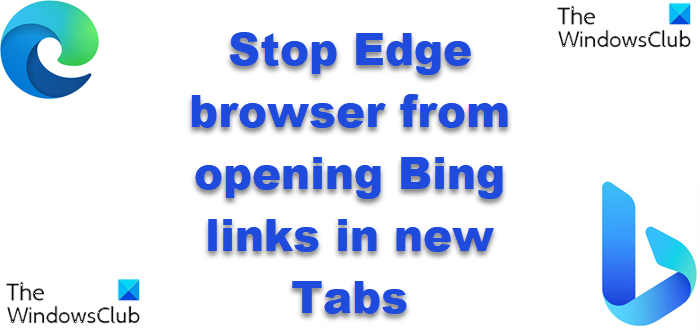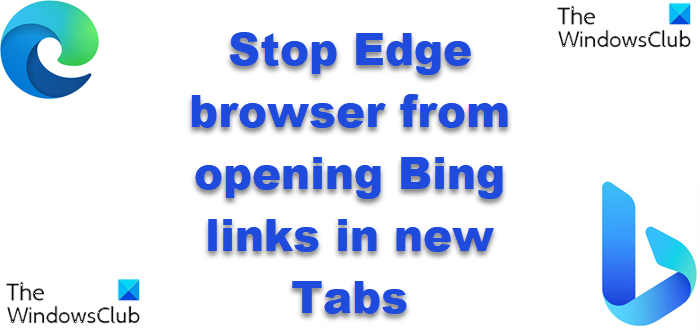Stop Edge browser from opening Bing links in new Tabs
As it appears to be an issue for some Edge browser users on Windows, macOS or Linux whereby you perform a search on Microsoft Bing, the results are displayed, and you click a link from the search results and the link opens in a new tab for you. Now, you click on the back button to return to the results, but it keeps you in the new tab that was just opened. And when you click a different search result, the link again opens to yet another tab. So basically, you click a link from the search results, a new tab opens, and the original tab with the results stays open as well – and trying to go back doesn’t take you back to the original tab, which gradually you become inundated with a number of open tabs which might impact your workflow. If this Edge browser behavior is not an ideal experience for you, you can stop Edge browser from opening Bing links in new Tabs on Windows, macOS or Linux in either of the following methods: Let’s take a detailed look at the steps involved in relation to each of the method mentioned.
1] Configure Bing SafeSearch settings
To configure Bing SafeSearch settings so any time you click a search or news link on Bing on Edge browser, it won’t open in a new browser tab on your Windows, macOS, or Linux device, do the following:
Open Microsoft Edge or any other browser on your device.Head over to Bing.com.Click the hamburger (three horizontal lines) menu in the upper-right.Choose SafeSearch.Scroll down to Results section.Now, uncheck both the Open links from search results in a new tab or window and Open links from news results in a new tab or window option.Click Save button at the bottom of the menu to confirm the changes.
2] Turn Bing SafeSearch Off
SafeSearch is a Bing setting that filters out inappropriate web content. To turn Bing SafeSearch Off so any time you click a search or news link on Bing on Edge browser, it won’t open in a new browser tab on your Windows, macOS, or Linux device, do the following:
Fire up any browser on your device.Head over to Bing.com.Click the hamburger (three horizontal lines) menu in the upper-right.Select SafeSearch.In the SafeSearch section, choose your SafeSearch preference: Strict, Moderate, or Off.Click the Save button at the bottom of the menu.
That’s it on how to stop Edge from opening Bing links in new Tabs on Windows, macOS or Linux! Related post: How to add, remove, manage Quick Links on New Tab page in Edge
How do I stop Bing from opening in Edge?
To stop Bing from opening in Edge browser, do the following:
Open Microsoft Edge.Click the ellipsis (3 dots) icon at the upper right hand of the window.Select Settings.Select View advanced settings.Select Change search engine.Select a different search engine and Set as default.
How do I make links open in the same tab on Edge?
A quick workaround is to hold the Ctrl key and then click the respective link to open it in a new tab. If you want to open the link on a new page, hold the Shift key and click the link.