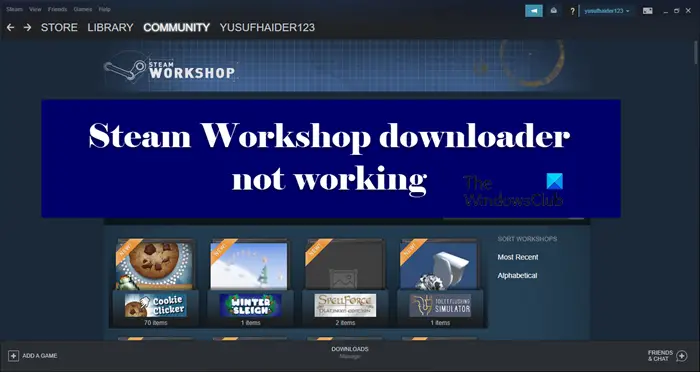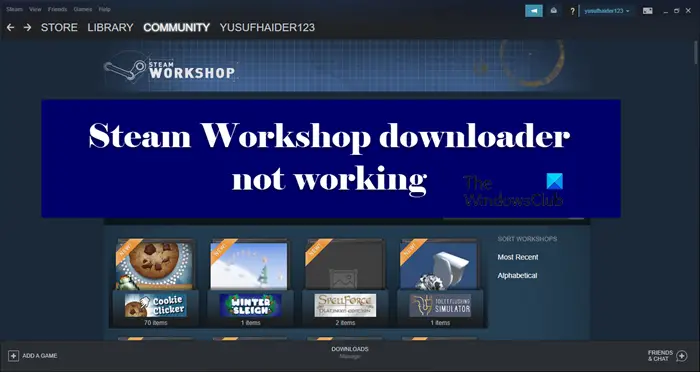Why are my Steam mods not downloading?
There are many reasons that can trigger this issue. One of the most common reasons is a poor Internet connection. It’s quite understandable as you need the Internet to download the mod and if there it’s slow, the mod won’t download. According to some users, this is actually not an issue as in their systems, the status bar doesn’t appear in Big Picture Mode. So, you need to switch to the Big Picture Mode and check if that’s the case. You will also not be able to download mods if the configured region is far away from the actual one. We will dive into this later in the article. Other than that, the issue can obviously occur due to some corrupted files, we will see how to resolve this in detail.
Fix Steam Workshop downloader not working
If the Steam Workshop downloader is not working for you on your Windows PC then one of these solutions is sure to help you fix the problem: Let us talk about them in detail.
1] Check the Big Picture Mode
As mentioned earlier, sometimes, the Status bar only appears in the Big Picture Mode. So, your mod will continue downloading in the background, it’s just that you won’t be aware of it. Hence, if you are not seeing the download bar pop-up, go ahead and switch to Big Picture Mode. You can click on the expand icon from the top of the window to do the same.
2] Check your Internet
If you can’t see your mod downloading in the Big Picture Mode then check your Internet Connection. Pull out an Internet Speed Tester and see your bandwidth. Also, run the Speed tester on another device connected to the same network. If you conclude that there is a disparity between the bandwidth on both the devices and yours is slow, then fix the slow Internet speed. In case, all the devices have the same issue, first, restart your router and computer and if that doesn’t work, contact your ISP.
3] Delete Corrupted Mods
If you are noticing that there is a specific that’s giving you the hard time then it’s likely that your mod files are corrupted. Since all the mods are stored inside the Workshop folder, let’s go there to probe the issue further.
Open Windows File Explorer and navigate to the following location.
Note: Replace
If an error message pops up and says “Location is not available”, then delete it. There’s one more step. Open Steam, go to LIBRARY > right-click on the game > Properties > LOCAL FILES, and click VERIFY INTEGRITY OF GAME FILES. Let the process complete and see if the issue persists.
4] Clear Download Cache
Download Cache can get corrupted or the issue can be triggered because of a glitch. Therefore, you can clear the cache and see if the issue persists. Follow the given steps to do the same. You will be asked to confirm the cache, do that, and see if the issue persists.
5] Are you a Beta?
Sorry for a bit of a misleading heading there. I am not saying that you are a Beta, but you may be a part of Steam Beta. If you have enrolled in Steam Beta then you need to leave it in order to fix the issue. Follow the given steps to do the same. Finally, restart the app and you will be good to go.
6] Change your Download Region
If you are going to a place that’s too far away from the actual region. Then Steam might get confused and end up not downloading the mod. If that’s the case, then you can easily change the Download Region and download the mod. Follow the given steps to do the same. Hopefully, you are able to resolve the issue with these solutions.
How do I download content from Steam Workshop?
Follow the given steps to download content from Steam Workshop. That’s it!