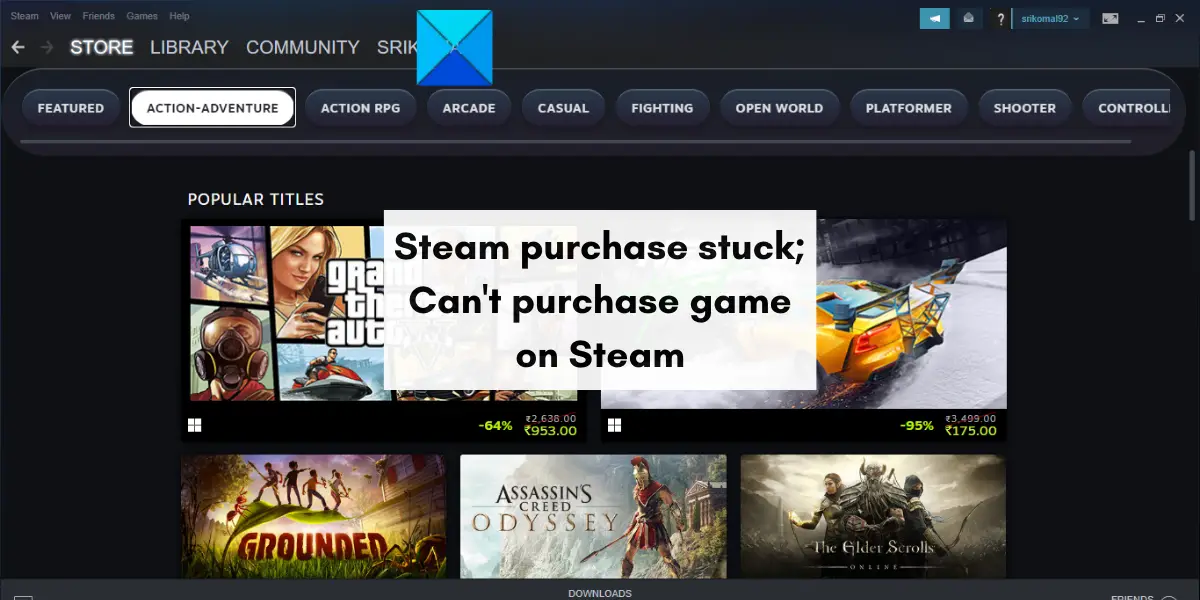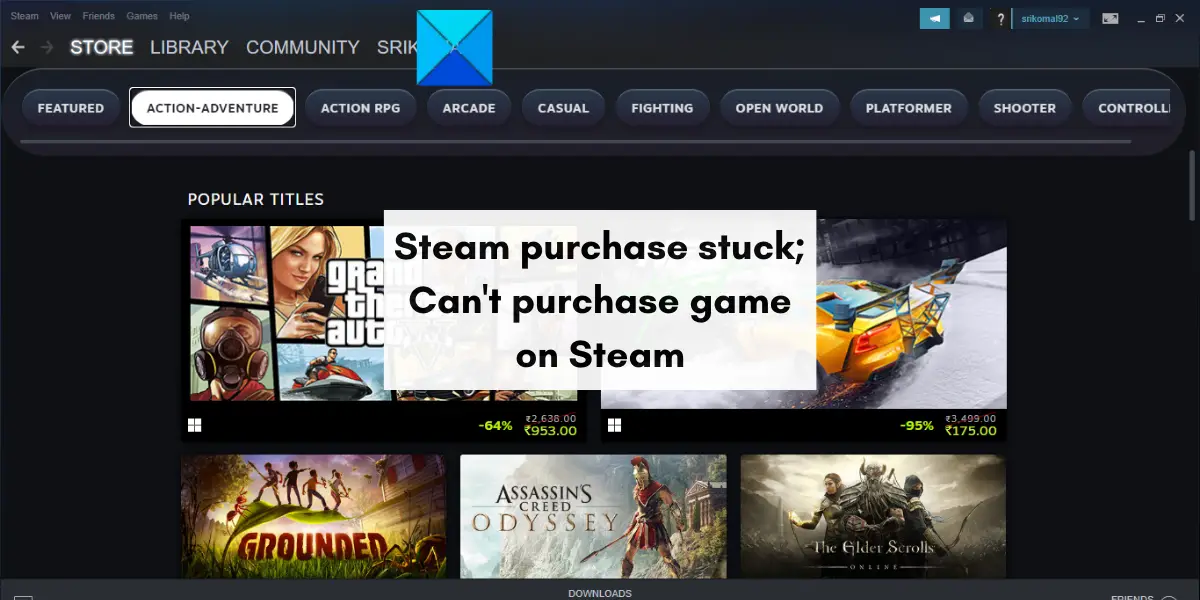Steam purchase stuck
Some of the error messages that you might get on failed purchases are:
Now, there can be multiple factors responsible for failed purchases on Steam. It can occur due to some temporary issues or glitches. Internet issues can also lead to failed purchase issues on Steam. Apart from that, if Steam servers are down currently, you will face such purchase issues. Also, your purchases will not be successful if you are using VPN software on your PC or if there is a proxy server enabled. If you are also one of the affected users who cannot purchase games on Steam, this post will interest you. In this post, we will discuss all the potential fixes that will help you resolve purchase issues on Steam. So, let us get straight to the solutions.
Can’t purchase game on Steam
If you are unable to purchase a game on Steam or the purchase is stuck, you can use the below fixes to resolve the issue:
1] Retry your purchase
The first thing you should do is retry your purchase. It is very much possible that your transaction is failing because of some temporary issue or glitch, leaving you unable to buy a game. Hence, you can try purchasing the game again and make sure all your billing information is correct. You can try a couple of times and see if you are able to purchase a game successfully. In case the problem continues even after retrying the purchase, you can move on to the next potential fix to resolve it.
2] Relaunch Steam
Now, before you get into advanced troubleshooting methods, you must restart your Steam client and see if the problem is resolved. In case there are some temporary errors or the app is not correctly started, this quick method should fix the purchase issue on Steam. To restart Steam, first, make sure to close the app completely. For that, open Task Manager using Ctrl +Shift + Esc hotkey. Now, select Steam and related processes, and close them using the End Task button, one by one. Once done, relaunch the Steam app and continue making your game purchase. Hopefully, the issue will be resolved now. If not, you can use the next potential solution to resolve the problem. See: Steam Games not showing up in Library.
3] Check the server status of Steam
The next thing you should do is check the server status of Steam. If the servers that are responsible for making game purchases and downloads on Steam are down currently, you will face the problem at hand. There might be some technical issues like server outrage, maintenance work, etc. So, ensure that the current server status of Steam is up and running. To check the current server status of Steam, you can use a free server-status detector tool. There are free websites like IsItDownRightNow.com, DownOrIsItJustMe.com, DownDetector.com, and others that allow you to check whether or not the Steam servers are down. Apart from that, there are other ways to check the Steam server status. You can check the official social media pages (Twitter, Facebook, etc.) of Steam and see if there is any update on the server status. If you have found out that there is an ongoing server issue at the end of Steam, you will have to wait for some time for the underlying issue to be resolved. Meanwhile, you can try making a game purchase once in a couple of minutes and see if the issue is resolved. However, if the Steam servers are up and available and still the problem persists, you can move on to the next potential solution. Read: Can’t sign into Steam with the correct password.
4] Make sure your internet connection is stable
You might be unable to make game purchases on Steam if your internet connection is weak and unstable. Online purchases require an active internet connection without any disruptions. If your purchases keep failing or get stuck in the middle, there might be an issue with your network connection. Hence, check your network connection and ensure that you are connected to a reliable internet connection. To determine if your internet is slow or not, you can test your internet speed using a free Internet Speed Test online service or a free internet speed test app for Windows 11/10. If your internet speed is good and you still experience the problem at hand, you can use some other fix to resolve it. But, if your internet speed is too slow, contact your ISP and consider upgrading your internet plan. There are some other tricks that you can follow to make sure that there is no network connection issue:
Try detecting and troubleshooting WiFi issues on your PC, if any.If your network driver is out-of-date, update your network driver to its latest version right away.Perform a power cycle on your router; switch off your router and unplug its power cord, wait for a minute, plug in your router, and turn it on.
If your internet connection is working fine and still you are unable to purchase games on Steam, there might be some other reasons causing the issue. So, you can try the next potential fix to get rid of the issue at hand. See: Fix Steam Corrupt Update Files error on Windows PC.
5] Check if your payment details are correct
It is also possible that your payment details are incorrect which is why your transactions are failing. Hence, check the payment method you have used and make sure the card details that you have entered are accurate. You can try re-adding a payment method using the below steps: If the problem is still the same, you can move on to the next potential fix.
6] Disable your VPN software or proxy
The official support team of Steam says: Hence, if you use a VPN client or a proxy server, you will face issues with your transactions on Steam. So, disable it and then retry your purchase on Steam. If disabling your VPN software doesn’t help, you can try uninstalling the software and rebooting your PC to check if the problem is resolved. To disable the proxy on your PC, you can follow the below steps: If the scenario does not apply to you, you can move on to the next potential solution to fix the problem. RELATED: Steam Games No sound or audio on Windows 11/10.
7] Cancel pending transactions and try again
If your purchases are failing with the “Your transaction cannot be completed because you have another pending transaction on your account” error, cancel all your pending transactions and see if the issue is resolved. To do that, you can use the below steps: If the issue persists, you can move on to the next potential fix. Read: Fix Steam needs to be online to update error on Windows PC.
8] Try purchasing your game through a web browser
If you are experiencing the purchase issue on the Steam desktop app, you can try using the website of Steam to make a game purchase. There might be some issue with the desktop app which is why your purchases are failing. So, try buying your game in a web browser. On the other hand, if you are getting the issue on Steam’s website, try using the desktop app and see if the problem is resolved. Here’s how to do that: Hopefully, this method will work for you.
9] Contact Steam Support
If all methods fail, the last resort is to contact the official support team of Steam. Tell them about the purchase issue you are facing and they will revert with solutions. Go to the Support page of Steam and click on the Purchases > I can’t complete my purchases on the Steam Store > Game or other software issue (or whatever issue you are experiencing). You will then be asked to sign in with your account credentials. After that, explain the issue you are facing and provide the necessary details. The support team will get back in touch with you and assess you to get rid of the issue at hand. Hopefully, this guide will resolve the problem for you and you will be able to purchase your favorite games on Steam.
Why is my Steam purchase stuck on pending?
Your Steam purchase might be stuck due to several reasons. It might happen because of a network glitch or the Steam servers that are responsible for making purchases are facing technical issues at hand. Apart from that, if you are using a VPN or have enabled a proxy server on your PC, it will cause issues in making purchases and transactions on Steam. In any case, you can use this guide to resolve purchase issues on Steam.
How do you fix Your purchase could not be completed Steam?
If you are dealing with a purchase error on Steam, make sure the Steam servers are up and running and you are connected to a stable and reliable internet connection. Besides that, you also need to ensure that your payment method is correct and there is no pending transaction on your account. If that doesn’t help, contact the official Steam support team and see if they can help you fix the issue.
Why won’t Steam let me purchase as a gift?
One of the common reasons that your purchase as a gift wasn’t sent to the user is that they have declined it. Or, it might also be the case that the recipient already owned the game. Now read:
Fix Steam black screen or not loading on Windows PC.There was a problem processing your request Steam error.