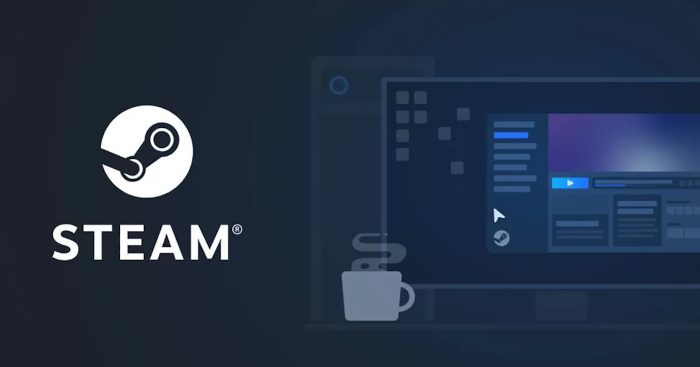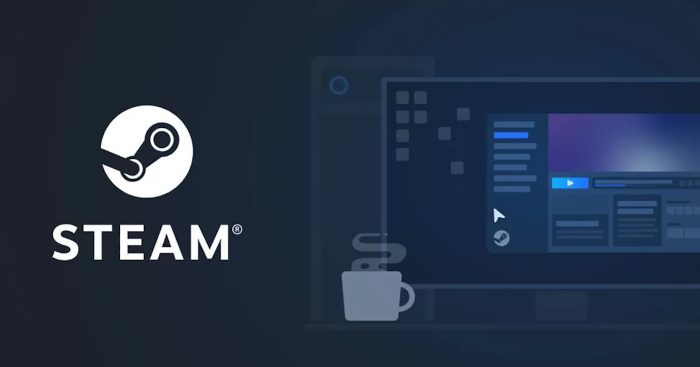Steam Cloud not syncing, uploading or working
Steam Cloud is a pretty solid service, but nothing is perfect and there will be times when it won’t work as it should. Therefore, users will have to take steps to troubleshoot it, and that is exactly what we’re going to talk about.
How to resolve conflicts with Steam Cloud?
There may come a time when you may come across the Steam – Cloud Sync Conflict error. This error message usually pops up whenever a locally saved file is different from the same file in the cloud. We have gathered that this problem may occur on the same computer you’ve been using when the error message appears or on another computer previously used to play the game. Since the saved file was altered in two different locations with no synchronization to transform them into a single file, Steam will not be capable to choose which version of the file it should keep in the cloud. It is up to you, then, to decide which of the two should be chosen to become the primary and the only one. You will get to make this choice from the error window, as shown above, so choose carefully because there is no going back.
What happens if Steam fails to sync game files to the cloud?
At times Steam may have problems synchronizing game files to the cloud. This is not an uncommon problem, and most of the time it is caused by network issues relating to Windows. We suggest reading the following to learn how to get things under control: 5 Troubleshooters to fix Network related problems in Windows 11/10 Bear in mind that if you click on the Play Game button, you may have to end up dealing with conflicts between the cloud and local saved files.
What to do if you lose a saved file after moving to a different computer?
Some folks have complained about losing their saved files in the cloud after moving to a different computer. There are a few reasons why this might have happened, so let us look at what can be done.
Check if the game supports Steam Cloud
The first thing to do is to check if the game in question supports Steam Cloud. You can do this by visiting the games Steam page where the information is located, or open the Library from within Steam, then navigate to Properties. Go to the General tab and from there, ensure that “Keep games saves in the Steam Cloud for Game” is enabled.
Check the older computer
Chances are the files are still located on the older computer, so if it is possible, please boot it and then open Steam. Once opened, the saved file should automatically sync to the cloud. If not, then it means the file is not there and you must now learn to live without it because it’s not coming back.
Troubleshooting Steam Cloud
If you face deeper problems with Steam Cloud, then we have some additional tips that can help with getting things back to working order.
1] Refresh your local network
One of the first things to do in a situation like this is to refresh your local network. This is a simple task, so you need not worry. You can begin by restarting all routers and modems one after the other. If you are using Wi-Fi, then we suggest bypassing this with a direct connection via Ethernet for better performance. Furthermore, we also recommend reading how to reset a network and reinstall key components.
2] Fix issues with Windows Firewall
Here’s the thing, Windows Firewall can prevent Steam Cloud from communicating with your computer. Chances are the Firewall is blocking the Steam program from sending and receiving data, so to get this under control, you should read how to allow or block a program in Windows Firewall. You will want to locate the Steam app, and from there, allow it to communicate with the internet. Restart your computer to see if things are back to normal. Read: How to download Steam Cloud Saves to PC.
Does Steam Cloud cost money?
Saving your game files into the cloud is free, however, developers will likely have to pay to have their games take advantage of other Steam Cloud features.
Which devices support the Steam Link app?
Windows, Mac, LinuxApple iPhone, iPad, and Apple TVAndroid TV, Tablets, and PhonesSamsung Smart TVsRaspberry Pi 3, 3+, and 4
Can I stream Steam to my TV?
Yes, you can stream Steam to your TV, mobile device, or even another computer. For this to happen, you will need to services of the Steam Link app.