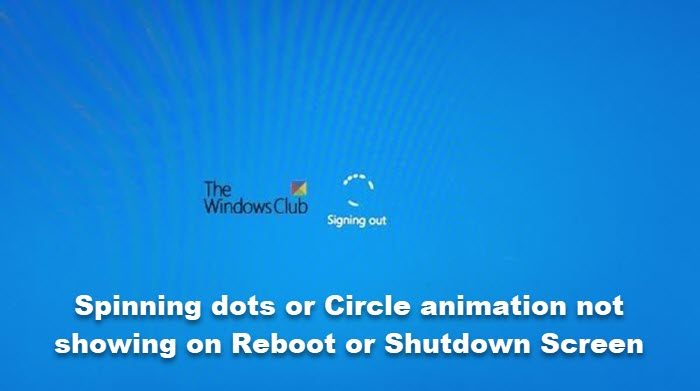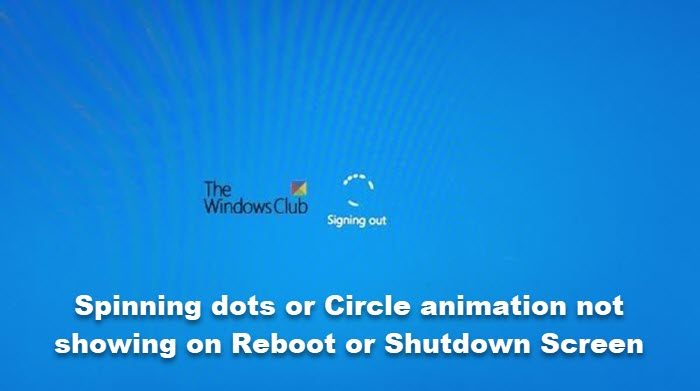Spinning dots or Circle animation not showing on Reboot or Shutdown Screen
It could be related to the animation settings in Windows that disables the animation controls and elements inside windows. So, when you attempt to shut down or restart your computer, you don’t see the spinning dotted circle animation, but just a blank screen. Here’s what you should do! Press Win+X in combination to open the Quick Link menu. Select the System entry from the Quick Link menu.
When the System Screen opens, locate the Advanced system settings link. Now, when the System Properties dialog box appears, scroll down to the Performance section.
Under it, hit the Settings button to open the Performance Options window. Switch to its Visual effects tab.
Then, locate and check the box next to the ‘Animate controls and elements inside windows’ option. This will enable the Spinning dots or Circle animation in Windows again. Just close the Windows and restart your computer to allow the changes to take effect. So, as you can see, the problem can be fixed easily by re-enabling the disabled the ‘Animate controls and elements inside System settings.
What is the spinning circle in Windows called?
The Spinning dots or Circle animation you see in Windows is called as a Throbber, also known as a loading icon. It represents an animated graphical control element, showing that a computer program is performing an action in the background such as downloading content or communicating with an external device. Read: Windows is stuck on loading some screen.
How do I find Performance options?
The simplest way to open the Performance Options window is to go to the Advanced System Settings under System settings and then, click the Settings button under the Performance section of the System Properties dialog box.