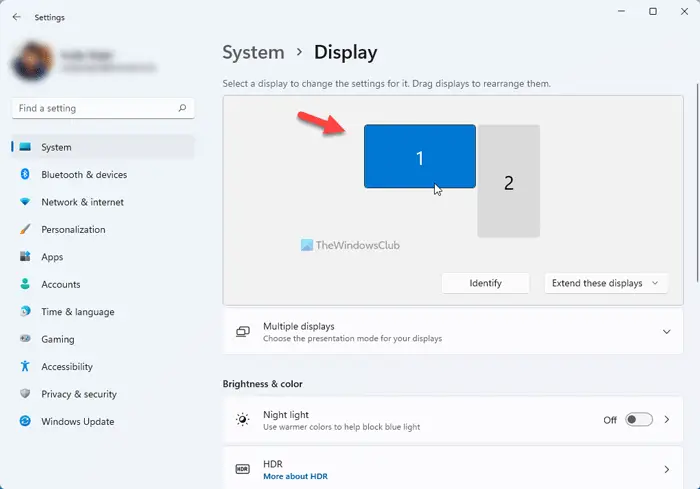Whatever screen resolution you have in your monitor, your PC shows the text, icon, etc. according to that specific resolution. Although you can increase the font size on Windows, you may not be able to make this change monitor-wise. It means that increasing the text size won’t increase the size of icons. That’s why you can use this method to keep the default scaling on one monitor and change it on the second or third monitor.
Set different Display Scaling level for the second monitor
To set a different scaling level for the second monitor in Windows 11, follow these steps-
Similarly, in Windows 10, open the Windows Settings panel by pressing Win+I buttons together. Now you need to click on the System menu. Here you can find an option called Display. If you are landed on a different section, switch to the Display tab. On your right-hand side, you can find all the monitors that are currently connected to your CPU. You need to choose a monitor of which you want to change the scaling level. In case you do not remember your monitor number, you can click the Identify button, and it will show you the monitor number instantly.
After selecting a monitor, you must scroll down to the Scale and layout heading. Here you should see a drop-down menu that you need to expand and choose a scaling level. As usual, there are four different scaling settings – 100%, 125%, 150%, and 175%.
The scaling of your monitor should be changed immediately after selecting an option from the drop-down menu. There are three things you should know related to scaling.
How do I set different scaling for different monitors?
To set different scaling for different monitors in Windows 11, you need to open Windows Settings first. For that, you can use the keyboard shortcut, Win+I. Then, go to System > Display and select a monitor you want to change the scaling for. After that, find out the Scale & layout section and expand the Scale drop-down list. Now, you can choose the desired scaling level.
How do I scale two monitors with different resolutions?
Even if you use two monitors with same resolution, it is possible to scale two monitors with different resolutions. For that, press Win+I to open Windows Settings and go to System > Display. Then, click on a monitor and find out the Display resolution drop-down list. After that, choose a resolution as per your requirements. TIP: Do you know that you can set different wallpaper on dual monitors in Windows?